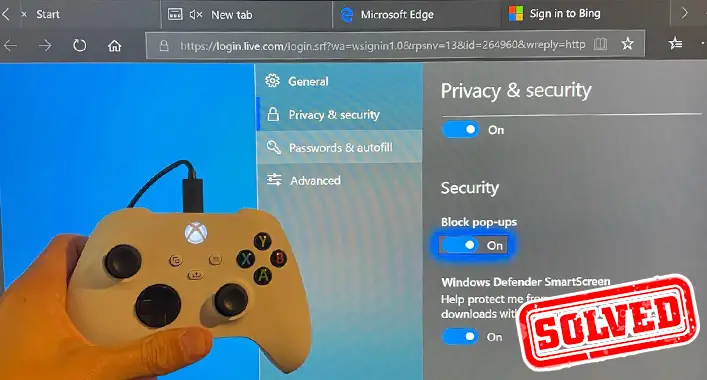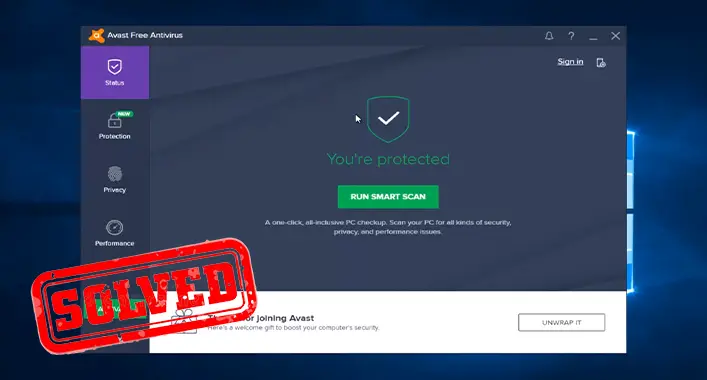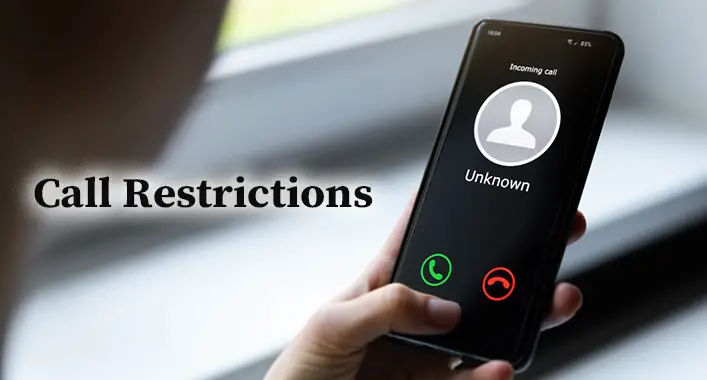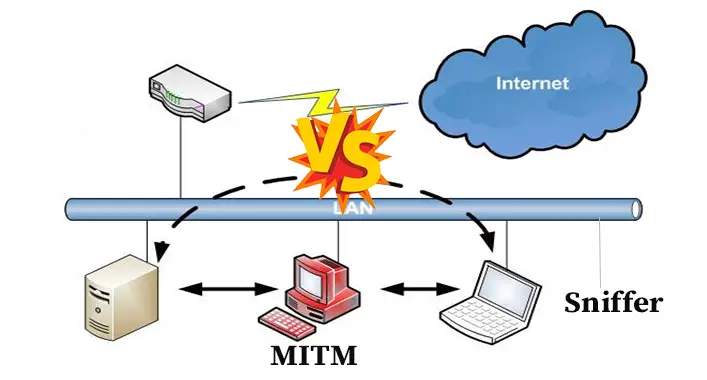How to Uncover Blacked-Out Text? Is the Text Readable?
People use blackouts or hiding tools to hide something from an image or screen. Most people believe that no one is able to see the blacked-out text on a screen. But they don’t know that reading or uncovering text is pretty easy. It is as simple as blacking out or hiding texts from a screen or image. In most of the blacked-out texts, the marker tools are used to hide sensitive information in various colors, including black and white.
Don’t worry! This post contains everything you need to uncover any blacked-out text. Therefore, without wasting any time, let’s get into them.
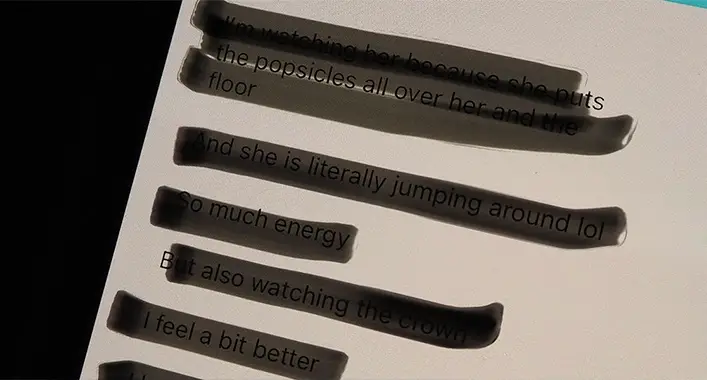
How Do You Uncover Any Blacked-Out Text? – Showing Steps
Before going into the solutions, you need to understand that it is nearly impossible to remove the used solid marker or layers from a blacked-out image. You can only read or see the hidden information from the images. Here are some tips, by which you can read the hidden texts from a screen with a few sliding motions of your finger;
Tips 1. Removing Highlighter Obfuscation from Image Texts
As said before, you can read or see the hidden texts from a blacked-out image with a few sliding motions. You need to follow these below-described steps to see through the highlighter obfuscation;
Step-1: Open an image or photo that has blacked-out text and open it with the Photos app of your smartphone. Afterward, click on Edit. Also, you can use third-party photo editing tools that are able to increase or decrease brilliance, shadows, brightness, exposure, highlights, and contrast.

Step-2: From the editor, increase the brilliance, shadows, and brightness of the image or photo to 100 percent. It will make visible the hidden texts of the image.
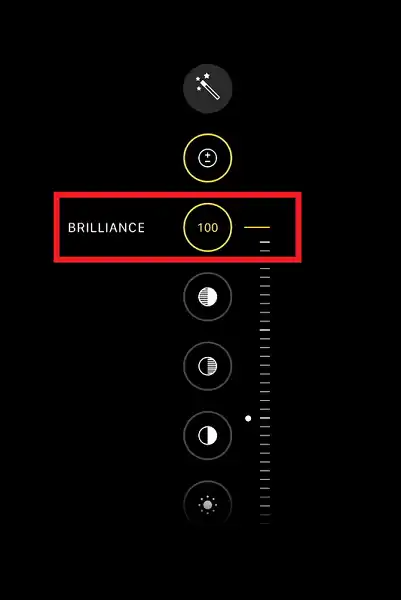
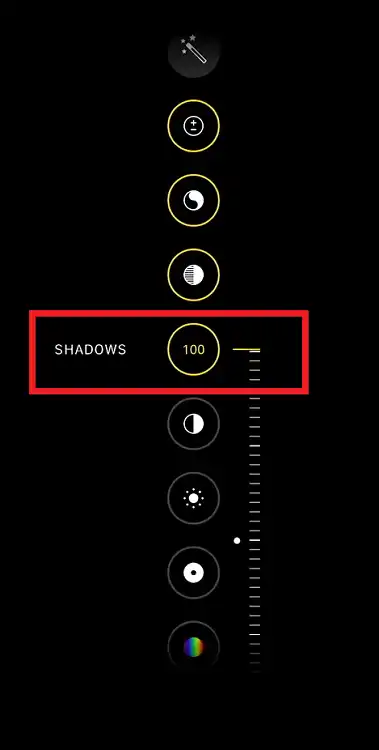
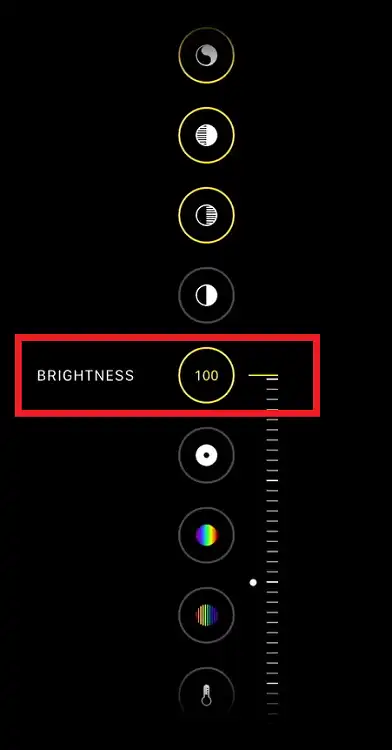
If you are still not able to read or see the hidden contents, you need to increase the exposure, and highlights of the image to 100 percent and decrease the contrast to 100 percent. Zoom in on the highlighted area to see through the obfuscation more clearly.
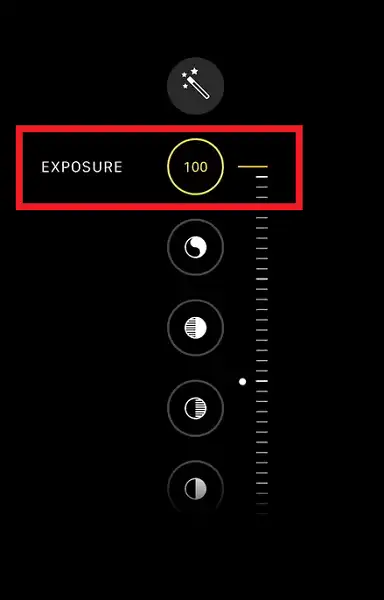
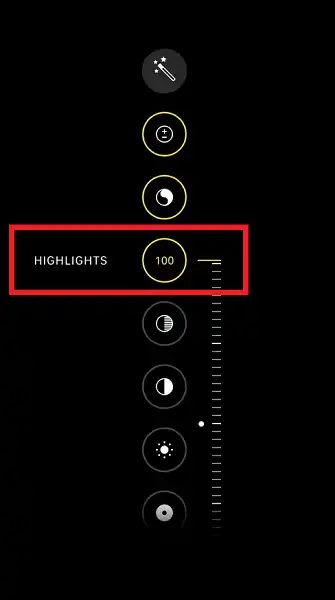
[Note; These above steps are most efficient when the obfuscation is dark or black. Depending on the obfuscation layer, you need to repeat the steps several times. Save the changes before applying the steps again.]
Some other variables can be responsible to make the process much easier or difficult for you. When the black highlighter of the image is not very thick, it is possible to remove the highlighter with two or different adjustment tools.
Tips 2: Different Colors in the Background and Highlighter
The color and the background could make the removal process difficult (Especially when the light color is used as an obfuscation background). The light colors (e.g., yellow, sky blue, violet) could lead you to difficulty reading the hidden contents.
To see or read through the different colors (except dark or black), you need to increase or decrease the same photo tools while editing the image or photo. For example, you have to increase the brightness or highlights to 100 percent on a red highlighter obfuscation.

If you are still having trouble seeing through the obfuscation, try out other adjustment tools. In an obfuscation with a white highlighter, you must increase the sharpness and brilliance to 100 percent, and decrease brightness and contrast to 100 percent.
Frequently Asked Questions (FAQs)
Which Image Editing Tools I can Use to Reveal the Hidden Texts of an Image?
Editing tools that have adjustment features are perfect to reveal the hidden textures from an image or photo. Increasing or decreasing brightness, contrast, shadow, exposure, highlight, contrast, saturation, hue, sharpness, brilliance are included in the adjustment features of an image editing tool.
What Color Should I Use in Pen Tool?
You can use any color in a pen tool to hide your texture, information, or content from an image or screenshot. You just need to make sure to use the pen tool with 100 percent opacity. This will make it harder to reveal the hidden texture.
Should I Use a Third-party Application or Web Tool to Hide Texture from an Image?
Well, you can use either application or web tool to permanently and professionally hide texture from an image. But using a trusted third-party application could make it much easier to hide or reveal texture from an image or photo.
Final Words
So, how can you reveal or hide the texture from an image or screenshot? I hope you know the answer to this question now. Using multiple layers, pen tools, or shapes could hide the texture from an image or screenshots permanently, and it is always better to hide texture permanently. That’s all for today, have a great day, and see you soon.