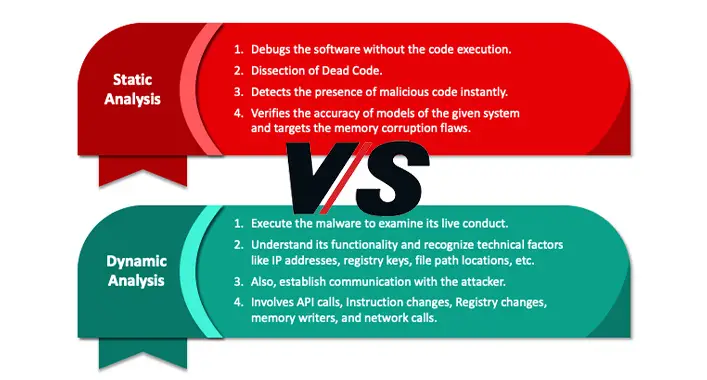How Do I Get Rid of googleadservices.com? 3 Easy Solutions
You can’t deny that Google is the world’s most utilized search engine. A large part of its revenues is generated by advertising services and products. And the googleadservices.com domain represents the Google Marketing program.
But unfortunately, many users are complaining that this site won’t let them visit any other sites. Whenever they try to visit any site the following message appears –
This site can’t be reached
www.googleadservices.com’s server IP address could not be found.
Try running Windows Network Diagnostics.
DNS_PROBE_FINISHED_NXDOMAIN
It typically appears while trying to visit any affiliate site. But don’t worry as we’re here with the solutions that’ll help you to get rid of this error. All you need to do is read the entire post and act accordingly.
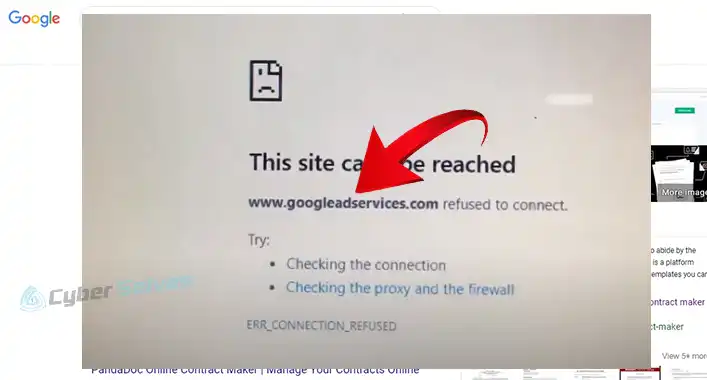
How Do I Solve This Googleadservices.com Error?
There are three standard ways to solve this issue. One is blocking this site on your browser, another one is removing any extension regarding googleadservices.com, and the final one is resetting your browser’s settings. Apply them one by one until the issue is resolved. So, without any further ado, let’s get into them.
Solution 1: Block googleadservices.com on the Browser
This is the primary yet effective solution. In this case –
Step 1: Launch your preferred browser and get into its Settings.
Step 2: Go to the Privacy and Security section.
Step 3: Select Site Settings.
Step 4: After that, choose Pop-ups and redirects.
Step 5: Finally, add the https://www.googleadservices.com site to Not allowed to send pop-ups or use redirects.
Solution 2: Remove Extensions Regarding googleadservices.com
If the issue persists after applying the previous method, try applying this one. To remove such extensions –
Step 1: Launch your preferred browser and get into its Settings.
Step 2: Next, scroll down and locate the Extensions section. Get into it.
Step 3: Now, check and remove any extension regarding Google Ad Services.
Solution 3: Reset the Browser Settings
If the previous methods fail to fix the error, you can go for this method. Follow the steps to perform the reset –
Step 1: Launch your preferred browser and get into its Settings.
Step 2: After that scroll down to Reset Settings and go to it.
Step 3: Lastly, click on Restore settings to their original defaults and finish the reset process.
This way the browser will reset the startup page, new tab page, search engine, and pinned tabs. Moreover, it’ll disable all extensions and clear temporary data like cookies. Just the favorites, browsing history, and saved passwords will remain the same.
Frequently Asked Questions and Answers (FAQs)
How do I turn off Google Ad services on my phone?
To turn off Google Ad services, go to the phone’s Settings first. Then choose Google in the Accounts section. After that, get into the Privacy sections and choose Ads. Finally, mark/check the checkbox for Opt-out of interest-based ads.
How do I block malicious Google ads on Chrome?
The process is pretty simple and straightforward. Go to Chrome’s settings and get into Site settings. Select Ads. Now, go for Block ads on sites that show intrusive or misleading ads. As simple as that.
How do I turn off ad settings for personalized ads?
To turn off ad settings for personalized ads, you need to turn on the opt-out of ad personalization. So, first of all, go to Google from the phone’s Settings. Then navigate through Accounts > Privacy > Ads. In the end, use the slider to turn on Opt-out of Ads Personalization.
Conclusion
That’s all about getting rid of googleadservices.com. Even though this error isn’t very dangerous to your computer system, it’s pretty annoying, especially when you’re up to visiting your preferred websites. If you successfully apply the aforementioned methods, any of them will definitely get you out of this mess. For your information, there’s a virus named the same as this domain. It redirects users to googleadservices.com or advertisements regarding this popping up constantly, which is basically an adware infection. But it’s different from our current topic.
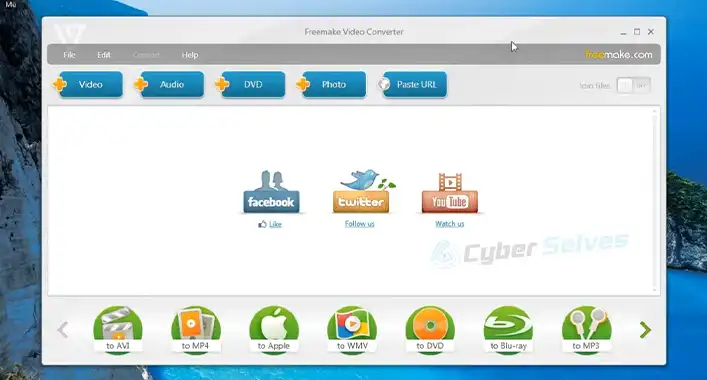
![Can You Get a Virus from Opening a Snapchat? [Explained]](https://cyberselves.org/wp-content/uploads/2023/03/Can-You-Get-a-Virus-from-Opening-a-Snapchat.webp)