What Is RTProtectionDaemon on Mac? -Explained
Malware attacks are very random and they can happen without your knowledge. They can harm your computer and even steal your personal information. You need some sort of protection to defend yourself from these malware attacks. One such app is Malwarebytes which protects Mac devices.
And RTProtectionDaemon is the one responsible for all the malware scans. It is a background process of the app Malwarebytes. It always runs in the background and keeps scanning for malware. While this might seem useful, it can slow down your device significantly.
Here, in this article, we will discuss more RTProtectionDaemon and also briefly go over how you can stop it to make your Mac faster.
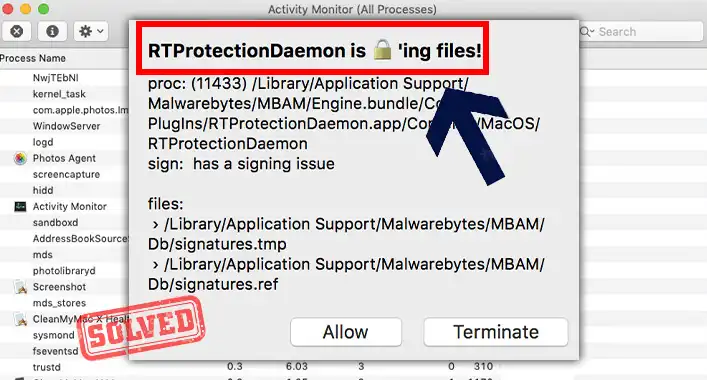
What Does RTProtectionDaemon Do on Mac?
As stated above, RTProtectionDaemon is a background process of Malwarebytes that constantly scans for malware. It is part of the newer versions of Malwarebytes. It was implemented when Malwarebytes switched from a non-intruding and stand-alone app to an all-encircling endpoint security system.
This switch also included many background processes that run as root and a kernel extension. If you want to access RTProtectionDaemon, you will need to navigate to Macintosh HD > Library > Application Support > Malwarebytes > MBAM > Engine.bundle > Now right-clicking on the bundle and then select Show Package Contents, and then open Contents > PlugIns > RTProtectionDaemon.app.
You can know more about RTProtectionDaemon and explore it if you right-click on it, then choose Show Package Contents, and then click on Contents > MacOS > RTProtectionDaemon.
What to Do if RTProtectionDaemon Slows Down Mac
Since this process always runs in the background, it can heavily consume CPU and slow down your Mac. Here are some solutions you can try if this happens –
- Go to Activity Monitor and kill the RTProtectionDaemon process.
- Turn off real-time protection by going into your browser’s top menu bar, clicking the Malwarebytes icon, and then choosing Stop Real-Time Protection.
- Uninstall Malwarebytes from your Mac completely and then download and install the latest version of Malwarebytes.
- Remove unwanted extensions from your Safari browser.
- Navigate to your Mac’s Settings > Advanced > Set Malwarebytes to a low CPU usage.
Frequently Asked Questions (FAQs)
Do I need RTProtectionDaemon on my Mac?
No, you can disable it and be perfectly fine. Malwarebytes runs periodical scans so, you won’t need RTProtectionDaemon to run all the time.
Can RTProtectionDaemon cause any harm to my Mac?
No, it is a process designed to save you from malware attacks. It can slow down your device but it cannot cause any harm to your Mac.
Conclusion
In conclusion, RTProtectionDaemon is the background process of the Malwarebytes app that is designed to protect you from virus attacks. But if you run into any issues caused by it, you can simply disable it and still be protected. We hope we were able to help you understand what RTProtectionDaemon is. If you need further assistance, please do not hesitate to contact us in the comments section.

![[Explained] Does Ring of Elysium Have Malware?](https://cyberselves.org/wp-content/uploads/2022/04/Does-Ring-of-Elysium-Have-Malware.jpg)
![[Answered] Can You Get a Virus without Downloading Anything?](https://cyberselves.org/wp-content/uploads/2023/01/Can-You-Get-a-Virus-without-Downloading-Anything.webp)

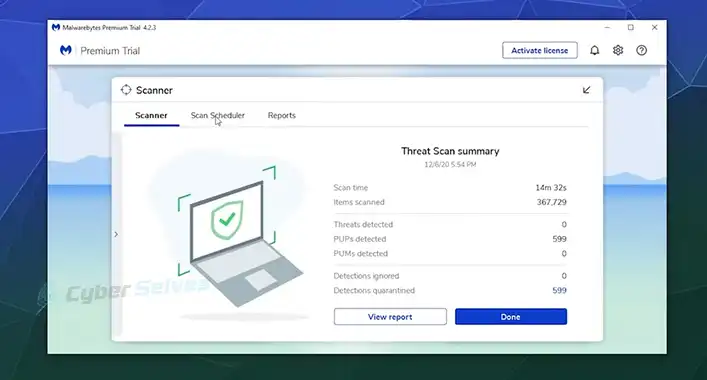
![[ANSWERED] What Is Heur AdvML B Virus?](https://cyberselves.org/wp-content/uploads/2023/08/What-Is-Heur-AdvML-B-Virus.jpg)