How Long Does Malwarebytes Full Scan Take | A Comprehensive Analysis
In today’s digital age, ensuring the security of our computers and devices has become paramount. Malware, short for malicious software, can wreak havoc on your system, compromising your personal data and system integrity. This has led to the emergence of various antivirus and anti-malware tools, with Malwarebytes being one of the most popular choices.
Malwarebytes offers a full scan feature to thoroughly check your system for malware, but many users wonder about the duration. The duration of a Malwarebytes full scan can vary significantly based on factors such as your computer’s hardware, the amount of data on your system, and the presence of malware.
On average, a full scan typically takes anywhere from 30 minutes to several hours. However, this timeframe can be extended if your system has a larger storage capacity, more files to scan, or if there is active malware on your system.
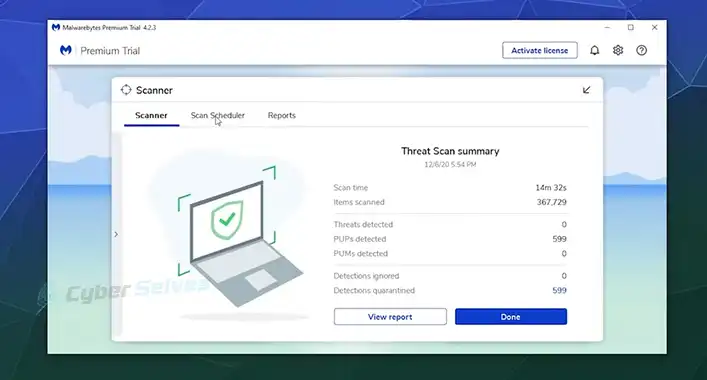
Factors Influencing Malwarebytes Full Scan Duration
A full scan, as the name suggests, is a comprehensive and thorough examination of your computer’s files, programs, and system components. It checks for all types of malware, including viruses, Trojans, spyware, adware, and potentially unwanted programs. While a quick scan targets common malware hiding spots, a full scan leaves no stone unturned, making it an essential tool for in-depth system security. Several factors contribute to the time a Malwarebytes full scan takes –
Hardware Specifications
The speed and efficiency of your computer’s hardware, including the processor (CPU), memory (RAM), and storage drive, play a significant role. A faster CPU and ample RAM can lead to quicker scans.
Storage Capacity
The total storage capacity and the amount of data on your drive directly impact scan duration. Scanning larger drives or ones with a substantial amount of data will naturally take longer.
Number of Files
The number of files and programs on your system matters. A full scan examines every file, so a system with a larger number of files will take more time to scan.
Malware Prevalence
If your computer has an existing malware infection, the scan may take longer, as the software needs to meticulously inspect each potentially compromised file.
Scan Settings
Malwarebytes offers several scanning options, including custom scans and rootkit scans. Custom scans with specific parameters can be faster than a standard full scan, which examines everything.
System Activity
Concurrently running resource-intensive applications can slow down the scan, as Malwarebytes may receive fewer system resources.
Internet Speed
Malwarebytes may download the latest threat definitions from the cloud, which depends on your internet connection speed. A slower connection may lead to extended scan times.
NOTE: Here is a table that shows the estimated scan time for different types of scans on a typical computer with a moderate amount of data –
| Scan Type | Estimated Scan Time |
| Full Scan | 1-2 hours |
| Quick Scan | 5-10 minutes |
| Custom Scan | Varies depending on the locations or files selected |
If your Malwarebytes full scan is taking significantly longer than the estimated scan time, it may be a sign that there is a problem with your computer or with Malwarebytes itself. In this case, you should contact Malwarebytes support for assistance.
Optimizing Your Full Scan
To expedite your Malwarebytes full scan, consider the following tips –
Schedule Scans: Plan your scans during times when you’re not actively using your computer, like overnight. This ensures minimal disruption to your work or leisure.
Exclude Trusted Files: If you’re confident that certain files or folders are safe, you can exclude them from the scan. This can significantly reduce scan time.
Close Unnecessary Applications: Shut down unnecessary programs and background processes during the scan to free up system resources.
Keep Your Software Updated: Ensure that you’re using the latest version of Malwarebytes. Updates often include performance enhancements.
Upgrade Your Hardware: If your computer struggles with scan times, upgrading your hardware, such as adding more RAM or opting for a faster SSD, can improve scanning efficiency.
Summarization
The duration of a Malwarebytes full scan depends on a multitude of factors, including your hardware, the amount of data on your system, and the presence of malware. While the scan’s thoroughness is critical for robust security, optimizing your scan by following the tips mentioned above can help strike a balance between comprehensive protection and minimal disruption to your computer use.
In the end, it’s essential to remember that a longer scan time signifies a more thorough check for potential threats, which can ultimately help keep your system safe from the ever-evolving world of malware. So, while patience is key, it’s equally important to make smart choices to ensure efficient and effective malware protection.

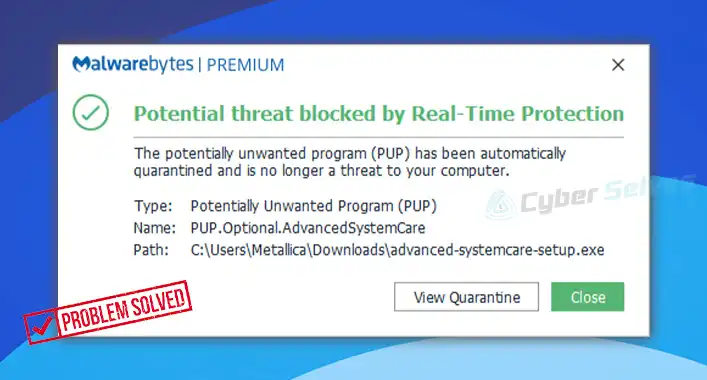
![[Explained] Can A Virtual Machine Get A Virus?](https://cyberselves.org/wp-content/uploads/2022/10/Can-A-Virtual-Machine-Get-A-Virus.jpg)
![[Answered] Can You Get a Virus without Downloading Anything?](https://cyberselves.org/wp-content/uploads/2023/01/Can-You-Get-a-Virus-without-Downloading-Anything.webp)
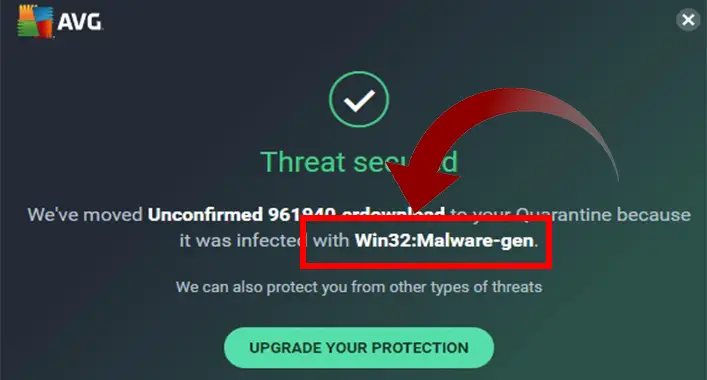
![[Explained] Is War Thunder a Virus?](https://cyberselves.org/wp-content/uploads/2023/08/Is-War-Thunder-a-Virus.webp)
