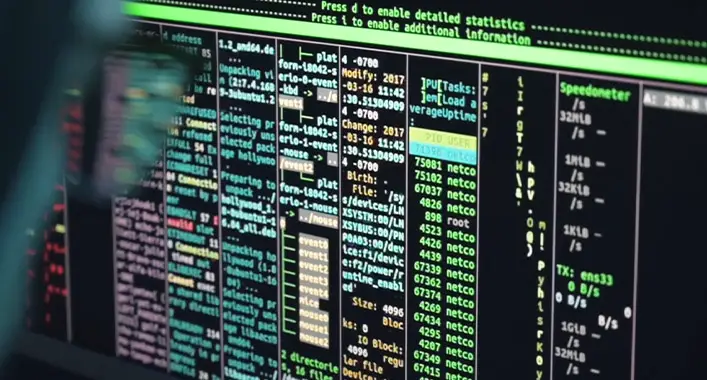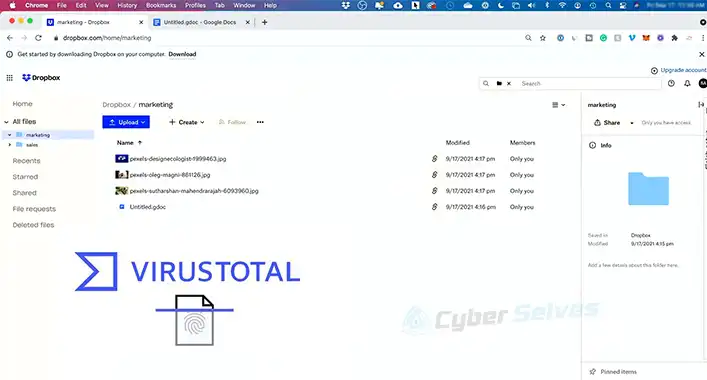Can System Restore Remove Malware? How Do I Remove It?
The system restore is designed to protect and repair the device software and operating system. Also, this feature can be a lifesaver for the user in many situations. It is very important for repairing the system files by taking the device software operating system to a previous state. But, can the system restore and remove malware or malicious infection from a device? We will discuss the answer to this question throughout this article.
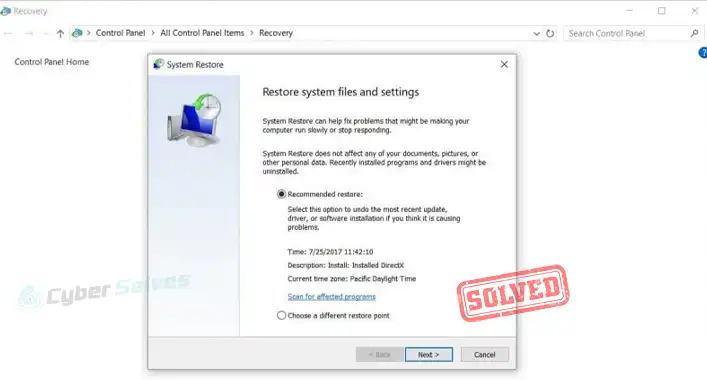
Will System Restore Remove Malware?
As you know, the system restore can help you to take the device operating system to its previous state. This feature can help you to sort out the system file-related issues. Moreover, it can resolve other issues with your device. But is it really helpful to remove malware or threats to devices?
The System restore cannot remove all the malware and other malicious codes from a computer device. Because there are some system files that cannot be modified through the device system restore. Moreover, malware can hide itself in those files. You can remove the malware that doesn’t hide itself on the system files through system restore. But, it is always better to run the system file checker command before performing a system restore.
How Do I Completely Remove Malware?
Removing the malware completely from an infected device is not a hard nut to crack. Some easy steps can help you to remove the malware. Here are the steps you can follow to remove the malware completely from a device;
Step-1; Running the System File Checker
Open the Command Prompt with administrative mode and run the sfc/scannow command. It will check the corrupted, faulty and missing system files and replace them.
Step-2; Boot the Device onto Safe Mode with Networking
Shut down your device and start the device again, press and hold the F8 key before appearing the windows icon. You can use the arrow key to highlight Safe Mode with Networking and press enter to boot the device into safe mode.
Step-3; Run a Complete Scan Through Built-in Security Tool
From the safe mode, navigate through the Settings > Update & Security > Windows Security > Virus & Threat Protection. Thereafter, click on the Scan Options and run a Full Scan to start the scanning process.
Step-4; Run Complete Scan Through a Third-Party Security Tool
Afterward, download and install an advanced-leveled third-party security application. Run a full security scan through that tool to completely remove the malware or malicious codes from an infected device.
What Will System Restore Remove?
The system restore can revert or restore the system files and settings. But it doesn’t have any impact on the other drives that stores multimedia and other files. It has a direct impact on the system drive (in most devices, Drive C). So, it can only remove or revert the system files and system settings. But, there are some system files that cannot be modified through the system restore process. You, don’t need to worry about the data loss, but you need to make sure that you didn’t store any important files on the system drive while starting the process.
Can A System Restore from a Restore Point Remove Malware?
As mentioned before, the system restore cannot modify all the system files and system restore from the restore point is not an exception. There are not many differences between the system restoring and then restoring the system from a restore point. Where the system restores can take the device operating system onto the manufacturer’s default state, whilst the restore point can take the operating system to a specific state. So, like the system restore feature, system restore from a restore point cannot remove all the malware from a device.
Frequently Asked Questions (FAQs)
Why Should I Need to Boot the Device on Safe Mode Before Starting System Scan?
You should need to boot the device into safe mode before starting the scanning process. Because it allows the device operating system to boot up in a basic state that enables you to detect and fix the device issues.
Can I Remove Malware Without a Third-Party Security Tool?
Yes, you can use the built-in security tool of your device operating system to remove malware from your device. Windows Defender is the built-in security tool of the Windows operating system.
What Should I Run after SFC?
After running the System File Checker Command, you need to run the DISM command and perform a reboot after completing the DISM command process.
Aftermath
Some malware can hide among the system files. System restore cannot modify all the system files. And for this reason, you cannot remove all the malware by restoring the system. That’s all for today, have a great day.