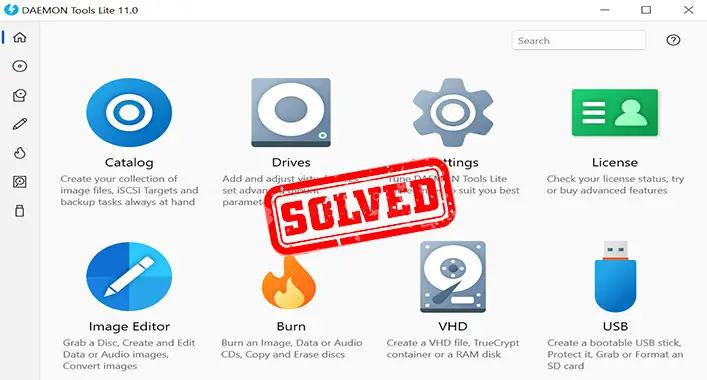How to Remove Virus From External Hard Disk Without Formatting | 4 Effective Methods
External hard disks are widely used nowadays due to their portability. They are easy to carry as well as offer additional space to store data when the internal hard disk of your PC isn’t sufficient. However, this convenient feature comes with some drawbacks. As the hard drives are easily accessible using the USB port, they are vulnerable to virus attacks.
Although formatting the disk will get rid of the viruses, it will also erase the data you have stored in it. Hence it is crucial to use appropriate methods to remove viruses to avoid loss of data. In this case, CMD, data recovery software, and antivirus software come in handy.

How Can You Get a Virus on an External Hard Drive
External hard drives can get infected by viruses. Though a great feature of external hard drives is portability, it comes with some setbacks. If you connect an external drive with a computer that is unsafe and already infected with viruses, the external drive can get infected easily. If you continue to use the infected drive and connect it with other devices, the virus will continue to spread.
How Do I Get Rid of Virus From External Hard Disk Without Formatting the Disk
There are a few ways to remove viruses from an external hard drive. Using “Windows Defender Antivirus” is one of the easiest ones as it comes free with the windows operating system. To remove viruses using “Windows Defender”, go through these steps:
- Search “Windows Security” in the search tab of the start menu. Then select the “Windows Security” application from the results.
- From “Scan options”, select “Custom scan” and click on “Scan now”.
- Then select your external hard drive.
- Let the scan be finished. After that, check the scan results if all threats have been removed or not.
Now if a virus somehow still manages to slip into your external hard disk and is stubborn enough, you don’t always have to format the drive completely. There are a few methods that you can use to remove the virus without formatting the drive.
Method 1: Using Command Prompt
Using “Command Prompt” to remove a virus from your external hard disk is a convenient option, as the method is simple and easy. Besides, it is a free application, hence it is the first method you should try. In this case, the ‘attrib’ command is used. To remove the virus from an external hard disk, follow these steps:
- Plug your external hard disk into your PC.
- Search “cmd” in the search bar of your start menu. You should see “Command Prompt” in the search results.
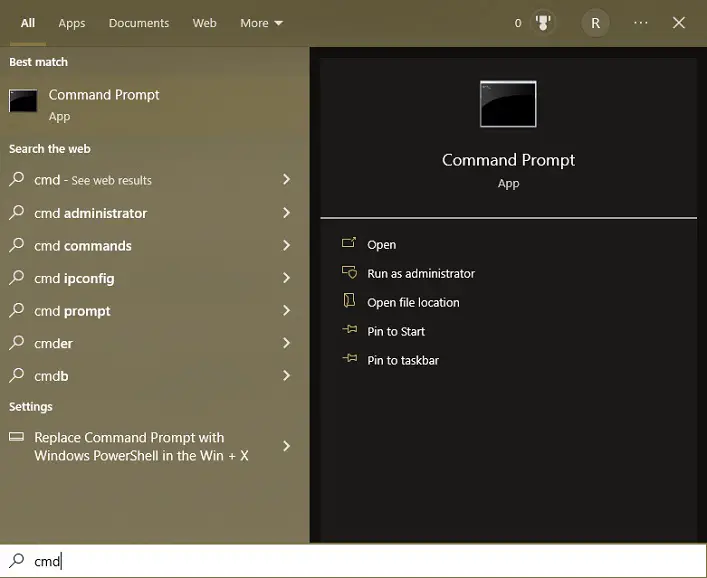
- Select “Run as administrator” from the right side, or right-click on the app and then select “Run as administrator” from the drop-down menu.
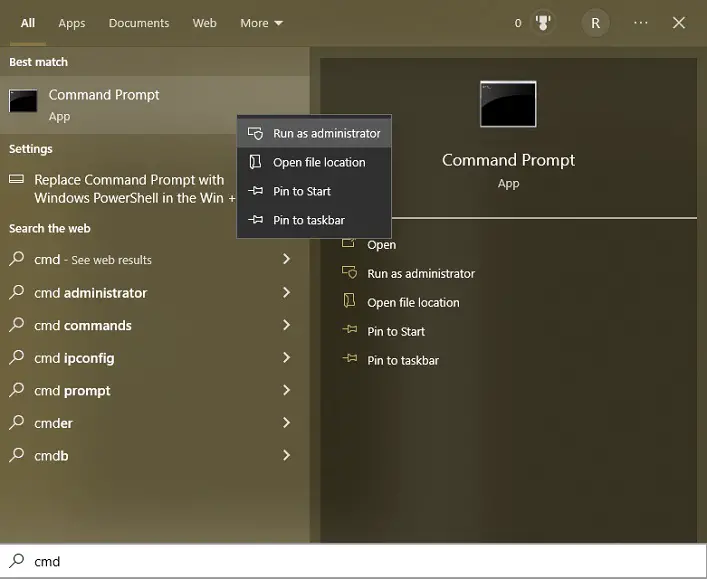
- Type “H:” and press ‘Enter’. (Replace the H with the drive letter of the external hard disk).
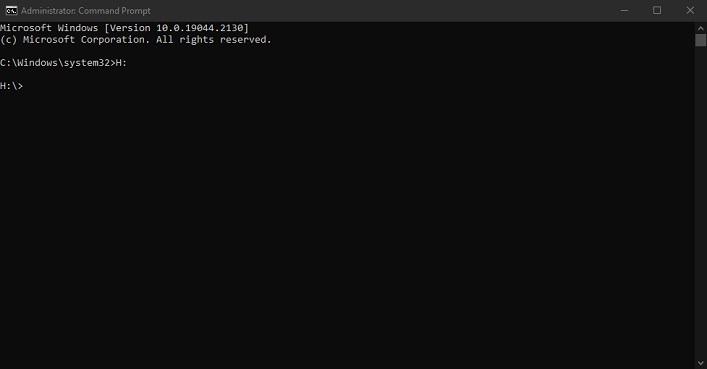
- In the app window, type “attrib -s -h -r /s /d *.*” and hit ‘Enter’. Here ‘r’ represents the read-only attribute, as in the file cannot be written on or executed; ‘h’ represents the “hidden” attribute; and ‘s’ represents the “System” attribute, which converts the selected files or folders from user files to system files.
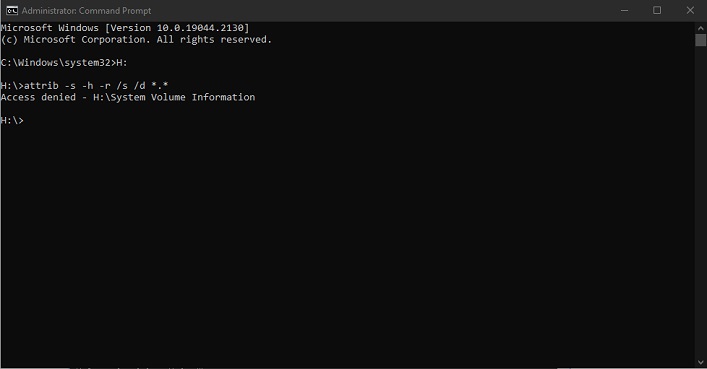
- Now, type “dir” and press ‘Enter’. You should be able to see all the files under the assigned drive.
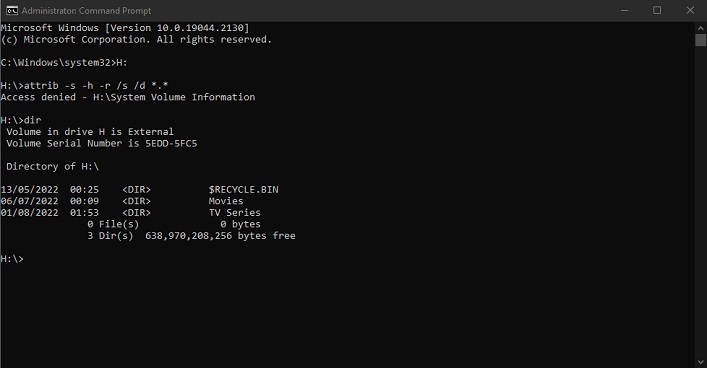
- Now remove the suspicious files from the drive. To remove a virus, say “autorun” with “.inf” extension, type “del autorun.inf” and hit ‘Enter’.
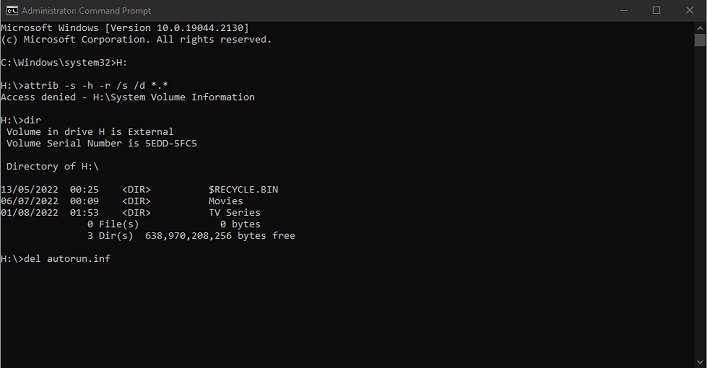
After the process is completed, check the files if they can be opened. While using the command prompt, you should be careful. Because inappropriate use of this application can cause problems as well as system damage. So, it is better to first recover the data, then delete the virus.
Method 2: Using Data Recovery Software
In case you are unable to remove the virus from your external hard disk using the command prompt, you may want to try data recovery software. Data recovery software can retrieve corrupt or virus-infected files from internal hard drives or external storage.
Usually, this software is easy to use and can recover lost or damaged files within a short time. Some of them have very convenient customer support service from which you can seek help if you face any difficulties. However, in most cases, you will have to make a payment or buy a subscription to access all of its features.
Which Data Recovery Software to Use
There is a lot of data recovery software out there, each one offering a different type of user experience and service. Before attempting to buy a subscription, check out what features the software is offering and whether they are enough for you or not.
You may check reviews online given by users before selecting software. You can also go through the lists given by critics to know which services which software provides.
Method 3: Using Antivirus
Another easy way to remove viruses from external hard disks is to use antivirus software. You can either use built-in ‘Windows Defender Antivirus’ or third-party software.
1. Windows Defender Antivirus
It is a security application that comes preinstalled with the windows operating system. It is free, simple, and user-friendly. It gives protection to your computer and connected devices against viruses, malware, and spyware.
To remove viruses from your external hard disk using windows defender, follow these steps:
- Plug your external hard disk into your PC.
- Select “Start Menu” and then go to “Settings”.
- Select “Update & Security”.
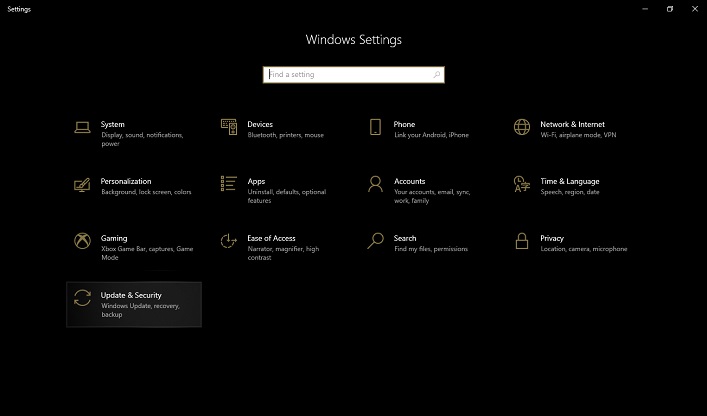
- After that, go to “Windows Security”.
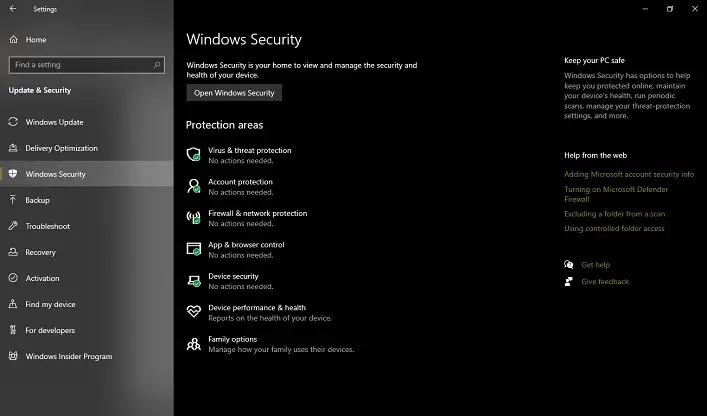
- Then Select “Virus and threat protection”.
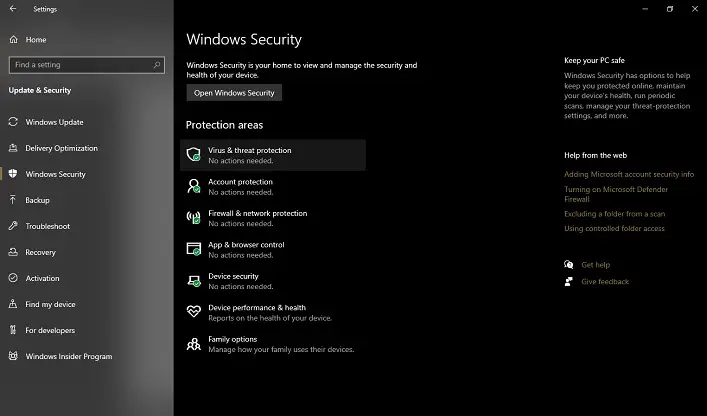
- Select “Scan options”.
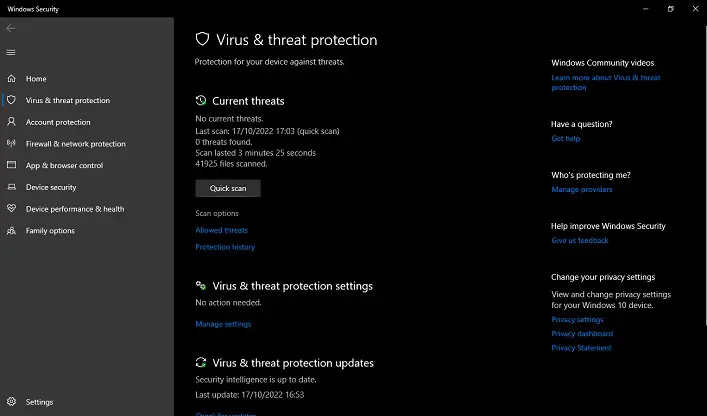
- Choose “Custom scan” and select “Scan now”.
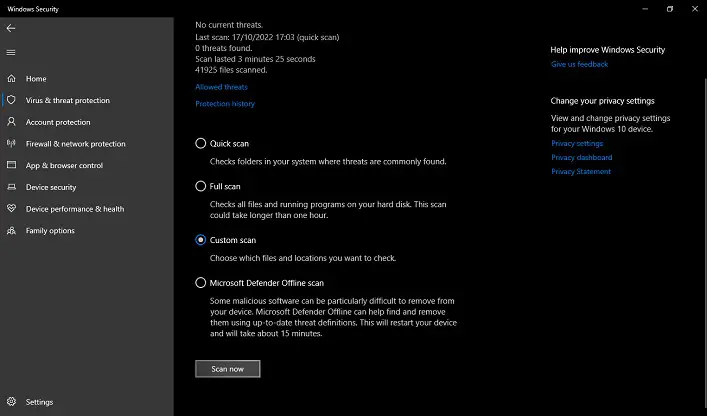
- Then select your external hard disk.
- Wait for the scan to finish. After the scan, windows defender will show you the scan summary. There you can check how many threats are found and if all of them were removed or not.
2. Third-Party Antivirus
You can also use third-party antivirus software to remove viruses from external hard disks. Different antivirus provides different features. Check the user reviews online so you can know about the features and services.
Method 4: Using CCleaner
You can clear your external hard drive using disk utility software without formatting. Although there are a lot of options, CCleaner is a good one. To clear your external hard drive using CCleaner, follow the steps below:
- Download and install the free version of CCleaner.
- Connect your external drive to your PC.
- Open CCleaner. Then click on “Tools”.
- Select “Drive Wiper”, and choose “Entire Drive”.
- Select “3-Pass” from the “Security” menu.
- Select your external hard drive.
- Click on “Wipe” to clear the hard drive.
Bottom Line
It can be difficult to protect your external hard disk from viruses. However, if you scan the drive regularly and avoid connecting it with untrusted devices, you may be able to prevent virus infection. If it still manages to get infected somehow, consider trying the methods described above to remove the virus without formatting the drive.


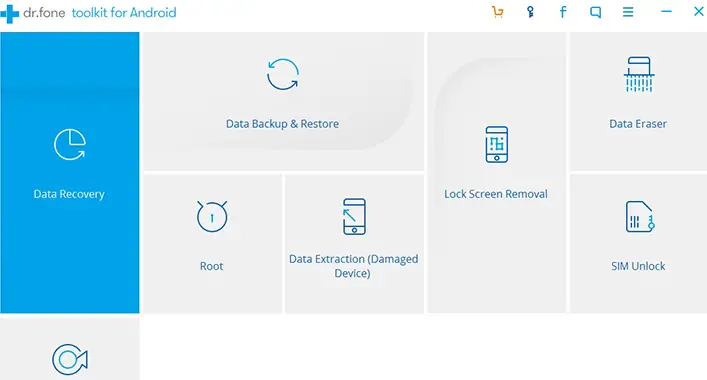
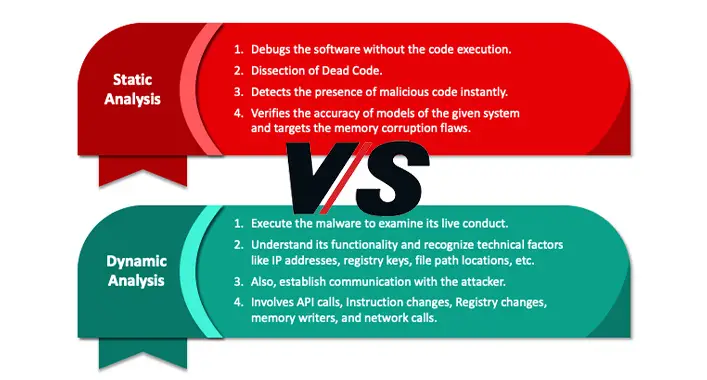
![[Explained] Can a PS3 Get a Virus?](https://cyberselves.org/wp-content/uploads/2023/04/Can-a-PS3-Get-a-Virus.webp)