[SUGGESTED]How to Make an INI File?
INI files, short for Initialization files, are commonly used to store configuration data for various software applications. Creating an INI file might seem like a daunting task, but it’s a straightforward process that allows you to customize settings for your applications. In this guide, we will walk you through the steps to create an INI file and harness its power for your software.
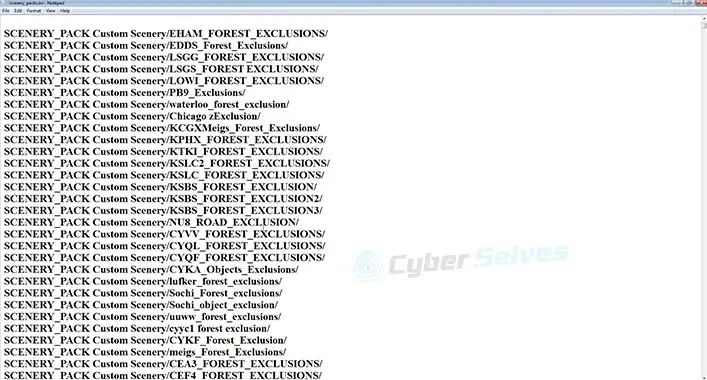
How Do You Make an INI File?
In case you don’t know what an INI file is, INI files are plain text files with a specific structure that stores configuration settings for applications. They consist of sections, keys, and values, making it easy to organize and access configuration data. Now that you have a basic understanding, let’s start making an INI file. The entire procedure is pretty simple –
#Step 1: Choose a Text Editor
To create an INI file, you’ll need a text editor. You can use the default Notepad on Windows, TextEdit on macOS, or any other code editor you prefer.
#Step 2: Start with Sections
Sections are like categories that group related settings together. To create a section, use square brackets [ ] followed by the section name, e.g., [General].
#Step 3: Add Keys and Values
Within each section, you can define keys and their corresponding values. Keys are used to reference specific settings, while values contain the configuration data. Separate keys and values with an equal sign, e.g., key=value.
Example
Let’s say you want to make an INI file for a simple text editor. Your INI file might look like this –
ini
Copy code
[General]
autosave=true
fontsize=11
[Appearance]
theme=dark
In this example, we have two sections, General and Appearance, each with its set of keys and values.
Process for Saving the INI File
Once you’ve configured your INI file, it’s time to save it. To do that –
#Step 1: Choose the Right Format
When saving the file, ensure that it’s saved with the .ini file extension. This tells the system that it’s an INI file.
#Step 2: Select Encoding
Choose the appropriate encoding for your INI file. Usually, UTF-8 is a safe choice, as it supports various character sets.
That’s it!
Common Use Cases of an INI File
We have already told you that INI files are used to store configuration settings for applications. Those include –
- Game Settings
Many video games use INI files to store graphics, audio, and gameplay settings.
- Application Configuration
Software applications use INI files to manage user preferences and configurations.
- System Settings
INI files can also be used to store system-level settings, affecting the behavior of the entire system.
Tips and Best Practices
Here are some tips to make the most of your INI files:
- Use meaningful sections and key names to make the INI file easy to understand.
- You can include comments in your INI file by starting a line with a semicolon (;). Comments help document the purpose of specific settings.
Final Verdict
Creating an INI file is a valuable skill for customizing and configuring software applications to suit your preferences. Whether you’re adjusting game settings, fine-tuning application behavior, or customizing system configurations, INI files provide a simple and efficient way to manage configuration data. And last but not least, feel free to share your kind feedback with us as it keeps us supported.
People Often Ask
Can I edit an INI file with any text editor?
Yes, you can edit an INI file with any text editor. However, using a code editor or a specialized INI file editor can provide better syntax highlighting and formatting assistance.
Are INI files still widely used today?
While INI files are considered somewhat old-fashioned, they are still used in many applications, particularly legacy software. Many modern applications have shifted to using XML, JSON, or other configuration formats.
Can I nest sections within INI files?
Traditional INI files do not support nested sections. Each section stands independently. If you need hierarchical configuration data, you may consider using alternative formats like JSON or XML.
![[Fix] Avast Not Finding Virus (100% Working)](https://cyberselves.org/wp-content/uploads/2022/10/Avast-Not-Finding-Virus.jpg)
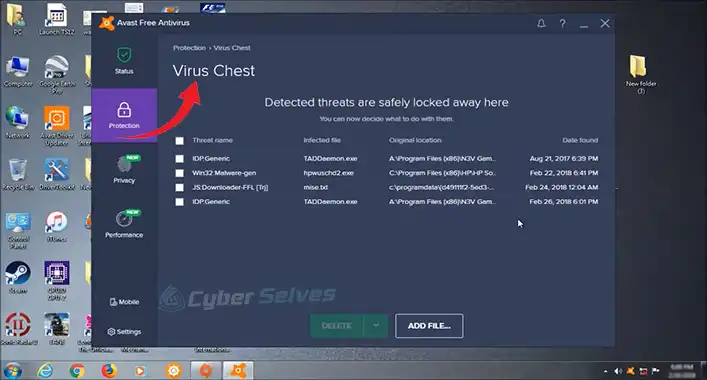
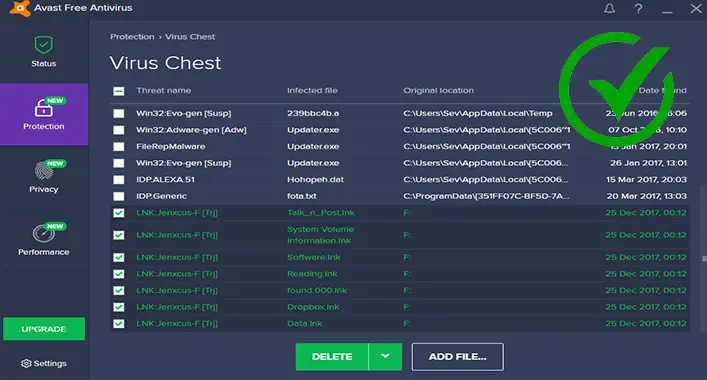
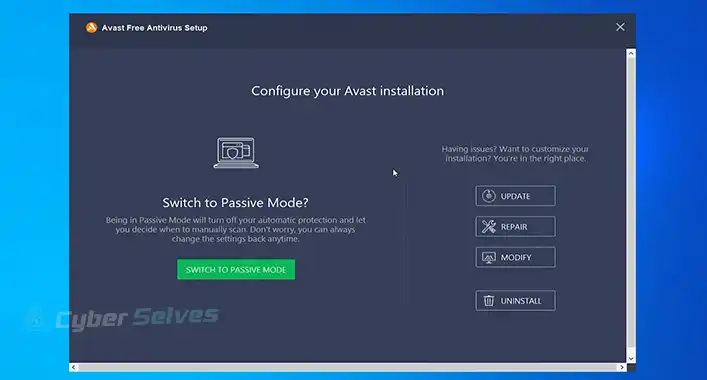
![[2 Methods] Avast Virus Database Update Sound | How to Turn off](https://cyberselves.org/wp-content/uploads/2022/11/Avast-Virus-Database-Update-Sound.jpg)

