[Fix] Avast Not Finding Virus (100% Working)
Avast Antivirus is an internet security tool created by Avast that is used to block, scan for, and eliminate viruses on various operating systems (OS).
There are some reasons that Avast get failed to detect viruses. Also, gives false positives that the computer is safe. Like, faulty windows management instrumentation.
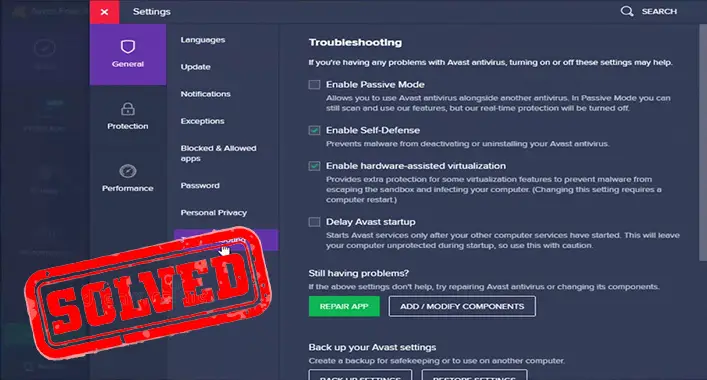
In this article, you will know detail about the causes that prevent Avast to detect viruses and how to recover from this problem.
Reasons Behind the Failure of Avast
Basically, there are two significant reasons holding behind the failure.
Latest OS like Windows 10 has a lot of issues. Most of which are brought on by antivirus software’s intervention. Whenever an antivirus is in process, Windows 10 cannot perform some of its internal functions. It is advised in such cases to turn off antivirus protection or to create an exception for a specific file or folder. This is when Avast has to skip detecting any infection of the specified folder, even if the folder contains viruses.
The Windows Management Instrumentation service’s failure is another factor. All windows versions’ operations must be maintained through the WMI infrastructure. This infrastructure may be the cause of the antivirus’s malfunction, which will require troubleshooting.
How to Fix the ‘Avast Not Finding Virus’ Issue
As you already have a general understanding of the reasons why Avast might be having issues, try each of these methods to identify the issue and fix it.
Use TDSSKiller
If Avast cannot detect viruses then –
Step 1: Download the TDSSKiller. Keep it on the desktop.
Step 2: Extract its components on the desktop.
Step 3: Now, open the folder and double-click on the exe or executable file.
Step 4: When the application is run, click on Smart Scan.
Step 5: Any infected file will automatically be executed in Cure action.
Step 6: Any suspicious file will automatically be executed in Skip action.
Step 7: To finish the process, it might be prompted to restart the computer. Select Reboot Now.
Step 8: Click Report if there is no need to reboot. If a log file shows up, copy the contents of the file and paste them.
Step 9: The report can also be located in the root directory as TDSSKiller.[Version] [Date] [Time] log.txt. Copy the contents and paste.
Repair WMI Repository
Although Avast is installed, there are times when Windows’ notification hub states that the antivirus program is not available on the computer. To deal with this issue, first, scanning and repairing the WMI repository is a must. To do so –
Step 1: As an administrator, access windows and make sure no other programs are running.
Step 2: Press Windows + X and choose Command Prompt (Admin) from the menu.
Step 3: Allow the User Account Control by clicking Yes.
Step 4: To conduct a consistency check of the repository, enter the winmgmt /verifyrepository command into the Command Prompt and click Enter. If the WMI repository verification failed…Access denied error message appears while running the command, repeat the first three steps.
Step 5: The presently open window displays the message WMI repository is consistent or WMI repository is inconsistent. To recreate the repository, enter the winmgmt /salvagerepository command. If it shows the WMI repository salvage failed message then run the command again.
Step 6: Restart the computer when the WMI repository is consistent message is shown as output.
After booting up, the current state of the installed Avast antivirus is reported accurately in the notification hub.
Restart WMI Service
The WMI service, as mentioned above, is in charge of ensuring that the windows OS runs correctly. The win32 application will start to break down if the service becomes locked up for some reason. Restarting the service will fix the problem. To do so –
Step 1: Press Windows + R.
Step 2: Run Windowsa Service Console by writing services.msc in the run bar.
Step 3: Search for Windows Management Instrumentation in the available services list.
Step 4: Right-click on the service and choose Properties.
Step 5: Ensure that the Startup type is set as Automatic.
Step 6: Ensure that the service should be running.
Step 7: Save the changes and reboot the computer.
Check Avast Shield
Avast shields may occasionally need to be disabled in order to perform error troubleshooting. Avast typically stops allowing scanning at that point and displays a warning to ensure. However, if you disabled the alerts, this might be the cause of Avast’s failure to detect infections on the computer. Launch the Avast user interface. The menu will be displayed automatically. Reactivate the shields and perform a thorough scan.
Frequently Asked Questions (FAQs)
Can Avast detect any viruses?
Well, Avast is well-known antivirus software in user society. It thoroughly checks your device for viruses and surely can detect viruses like Trojan malware, Adware malware, Worm malware, Ransomware et cetera.
Why my Avast antivirus is not working?
Avast is renowned antivirus software in the market. But sometimes it will not function properly because of some contradiction issues. If windows management instrumentation fails to perform its service, then it will also disrupt the performance of Avast. If this happens, try to rebuild the WMI repository.
Should we still trust Avast?
Avast is one of the best antiviruses as it gives a remarkable execution in general defense against threats from the internet. Moreover, this antivirus is counted as the best antivirus for macOS. So, it is crystal clear that Avast is still very much trustworthy in the matter of protection.
Conclusion
Avast is still a better chance to get rid of viruses and malware attacks. Now, you have some idea that how Avast may become inactive or fail in some cases. The methods may help you to fix the problem and help you to have the appropriate performance of Avast.
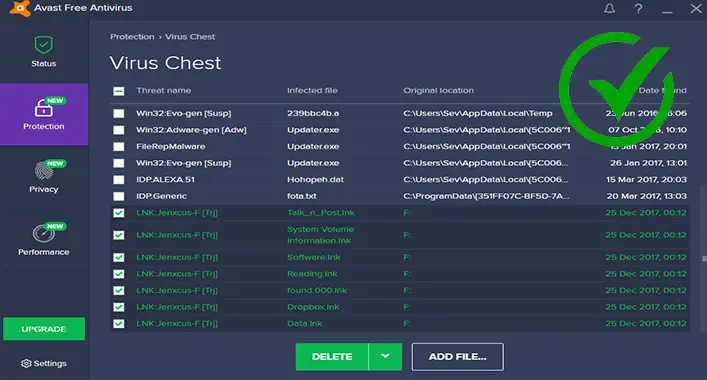
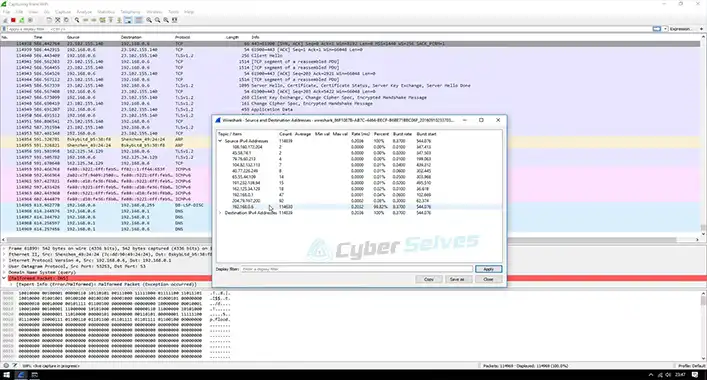
![[Fix] Avast Firewall Blocking Network Share (100% Working)](https://cyberselves.org/wp-content/uploads/2022/06/Avast-Firewall-Blocking-Network-Share.jpg)
![[Fix] Samsung Pass Not Working (100% Working)](https://cyberselves.org/wp-content/uploads/2022/03/How-to-Fix-Samsung-Pass-Not-Working-Issue.jpg)
![[Fixed] An Error Occurred While Chrome was Searching for Harmful Software (100% Working)](https://cyberselves.org/wp-content/uploads/2022/03/an-error-occurred-while-chrome-was-searching-for-harmful-software.jpg)
![[Fix] Malwarebytes Not Opening (100% Working)](https://cyberselves.org/wp-content/uploads/2022/05/Malwarebytes-Not-Opening.jpg)