[Fix] Avast Won’t Delete a Virus (100% Working)
Avast is one of the antivirus software that has a mind of its own. They work fine for some time, and once you leave them be, they suddenly start acting weird.
The main reason people use them is because of their easy functionality and simple working process. You can even change the notification sound to your liking! Which is most of the time annoying and tells you to update the virus database.
But the most disturbing part is when Avast won’t delete a virus. It’s their only job and they are failing at it.
Trust us, we have also been there. And with a lot of thought, we came up with a solution. So let us walk you through it.
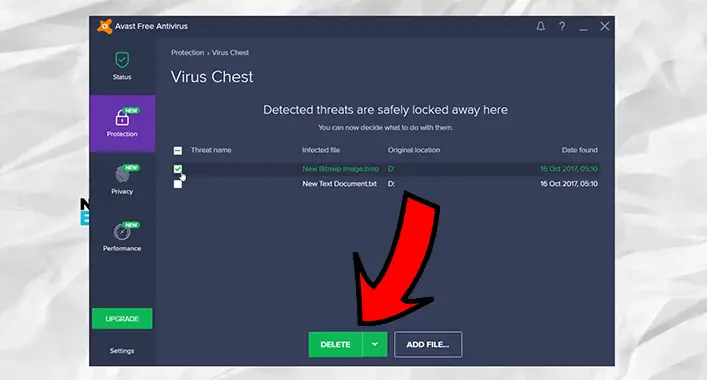
Why Avast Won’t Delete a Virus?
As we all use an antivirus to detect, protect and neutralize a threat like malware or a virus, sometime the antivirus fails. And Avast is no different from this issue. Though it doesn’t happen all the time, this problem does occur even for top-ranking antiviruses out there.
There are a few reasons why this happens. One of them is because the virus is pretty sneaky and cloaked itself. Thus the antivirus can’t find or even if it can, it won’t be able to delete it.
Another reason is that the virus targeted the antivirus and corrupted it. Hence, the functionality of the antivirus is compromised.
In this type of situation, keep your calm and deal with it in two simple steps.
Solutions When Avast Won’t Remove a Virus
There are 2 simple solutions to apply when Avast won’t remove a virus. One is using Avast’s boot-time scanning with full potential. And the other way is unhiding folders and using Microsoft Safety Scanner to detect and delete a virus. It is the traditional way you can delete a virus when any of your antivirus fails.
Solution 1: Use Boot-time Scan
To remove that stubborn virus, this is the method you should apply before the other method. Follow the given-below steps accordingly –
Step 1: Launch your Avast program.
Step 2: Get into the Protection tab.
Step 3: Next, go to Scans.
Step 4: Now, go to Settings under Boot-Time Scan.
Step 5: Make the Heuristics Sensitivity High.
Step 6: After that, set additional areas to System Drive and Auto-start Programs (all users).
Step 7: Now, select Boot-Time Scan and click on Install specialized definitions.
Step 8: Then select RUN ON NEXT PC REBOOT.
Step 9: Restart your PC. The boot scan will start then and it will take up to 2 hours based on the amount of files.
Step 10: After booting up, open Avast and go to the Virus Chest in the Protection tab.
Here, you will find a list of detected threats. Just select and remove them with ease.
Solution 2: Use Microsoft Safety Scanner
Here, look into the following steps to execute the process –
Step 1: Unhide Hidden Folders
As some virus cloaks and hides in the hidden folders, you have to unhide all the hidden folders.
You can do this by going to the File and Folder options and removing the hide folder option. And then proceed to the next step.
Step 2: Start a Scan With Microsoft Safety Scanner
Yes, we know how it sounds. What can a Microsoft Scanner do when your antivirus isn’t working, right?
But Microsoft Safety Scanner is powerful and effective in a lot of ways. Especially powerful even than Avast. As it gets regular updates about new viruses and their nature, you can definitely rely on them.
You can download it for free from the Microsoft website and start to scan your computer. It will not only detect the virus but will delete any of its remains in your system.
When you have downloaded and installed it, start a Full Scan of your computer. It will take a long time, so leave it be and go on with your life.
This is due to its deep clean and scan function that lets it go inside every folder and file to detect the threat.
After a few hours or so, depending on your hard disk size, you will get all the scan information. Delete the viruses and quarantine the files that were infected. If there is nothing to save, you might have to delete some files.
And then restart your PC. It will now work perfectly.
Pro Tip: If your system is heavily infected, we suggest you set up the OS from scratch. As viruses can infect and delete windows system files too, you might experience a glitch or malfunction later on. So a fresh start is necessary.
Frequently Asked Questions (FAQs)
How do I delete a virus that won’t delete?
For viruses that you can’t delete with your antivirus, you might need to use an alternative antivirus. Set up a different antivirus and scan with that one. Make sure to remove the previous antivirus before you set up the new one. We recommend using Microsofts Safety Scanner, Bitfinder, and Malwarebytes for the best results.
Can Avast remove all viruses?
No. Avast is an entry-level antivirus. It cannot deal with all the viruses in the system. Especially the ones that can mutate and hide. It’s better to use a top-ranking antivirus like McAfee, Bitfinder, and Malwarebytes. Even their free versions give more protection than Avast.
Why is my Avast Antivirus not working?
When a virus corrupts, deletes, or infects your Avast Antivirus files, then it won’t be able to work. And occasional glitches can also cause this. If you are facing this problem, we suggest shifting to a different antivirus and scanning your whole system.
Is Avast good for viruses?
No. Apart from being mediocre, Avast is accused of stealing users’ personal information. Which is a risky business for an antivirus that is supposed to protect you. And the annoying database update sound and low performance against newer viruses make it unworthy of having to save your system.
Conclusion
Avast was doing well back in 2015. It was clean, and efficient, and got the job done most of the time. It was their lightweight and less RAM-consuming nature that made it a fan favorite. But in recent times and development, Avast is not a good choice to have as a defender. Even Windows Defender and Microsoft Safety Scanner do a better job than it. So we suggest getting a better antivirus for your system than Avast.
![[4 Fixes] Your Internet Security Settings Prevented One or More Files From Being Opened (100% Working)](https://cyberselves.org/wp-content/uploads/2022/11/Your-Internet-Security-Settings-Prevented-One-or-More-Files-From-Being-Opened.jpg)
![[Fix] Avast Firewall Blocking Network Share (100% Working)](https://cyberselves.org/wp-content/uploads/2022/06/Avast-Firewall-Blocking-Network-Share.jpg)

![[Fix] Malware Blocking Internet Access (100% Working)](https://cyberselves.org/wp-content/uploads/2022/05/How-to-Fix-Malware-Blocking-Internet-Access.jpg)
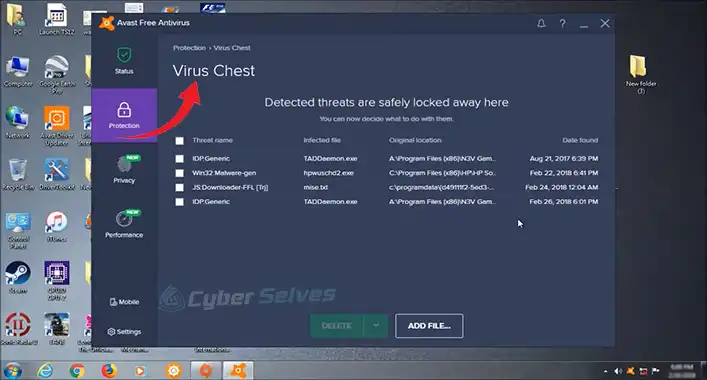
![[3 Fixes] Can’t Access Antivirus Websites](https://cyberselves.org/wp-content/uploads/2023/02/Cant-Access-Antivirus-Websites.webp)