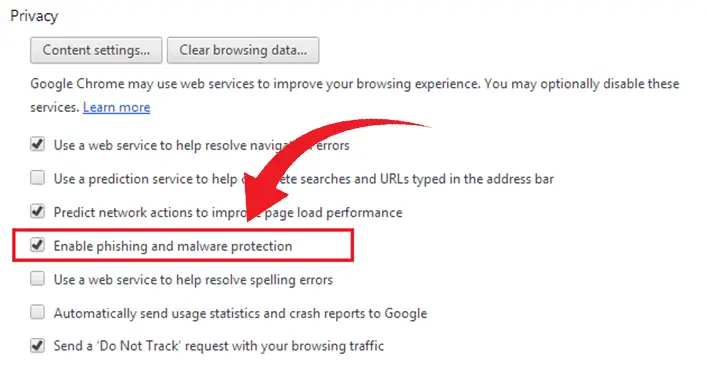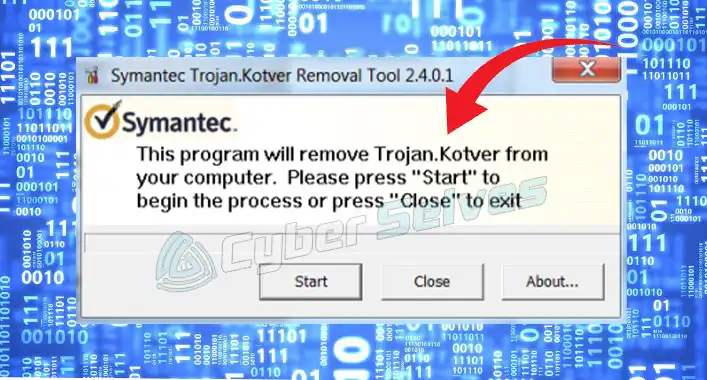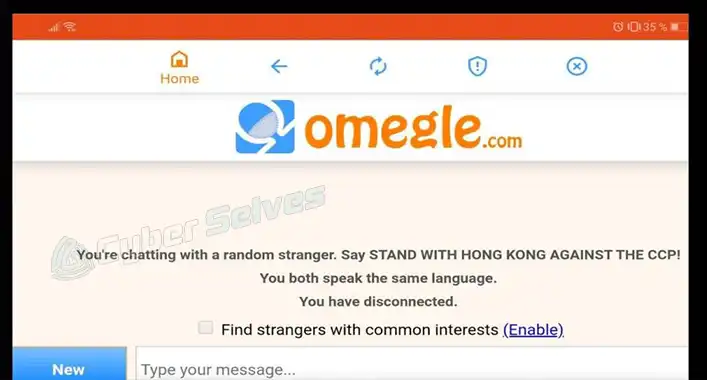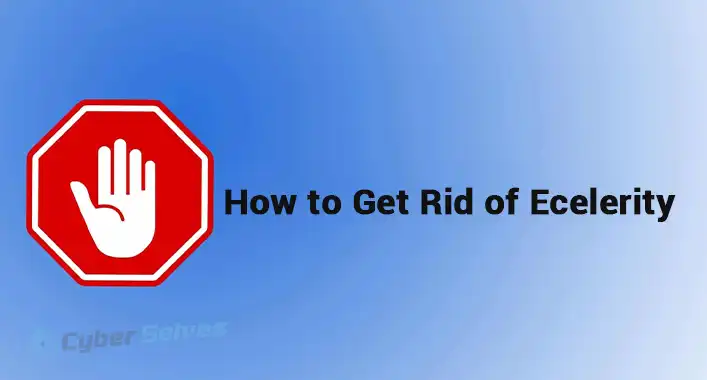[Fixed] Malwarebytes Anti-Malware Tool Keeps Popping-up (100% Working)
The Malwarebytes anti-malware application is a lightweight program that offers a lot of security features to keep away the device from threats. Although, it has so many notification pop-ups that could get annoying for the user when he is working with another task on the device. In this case, it is necessary to turn off the notification of the Malwarebytes anti-malware application. Here, we will discuss the solution to the annoying Malwarebytes anti-malware tool that keeps popping up the issue. Though, you can only resolve this annoying issue by turning off the notifications of the Malwarebytes anti-malware tool.

How to Turn Off/ Stop – ‘Malwarebytes Anti-Malware Tool Keeps Popping-up’
How to Stop on Windows?
Turning off the Malwarebytes anti-malware tool notifications is not a hard nut to crack. In fact, you can easily turn off the notifications pop-up by following these below-described steps;
Step-1
Open the Malwarebytes anti-malware application on your device and go to the Settings option of the Malwarebytes application (You can find it on the left panel of the Malwarebytes application homepage)
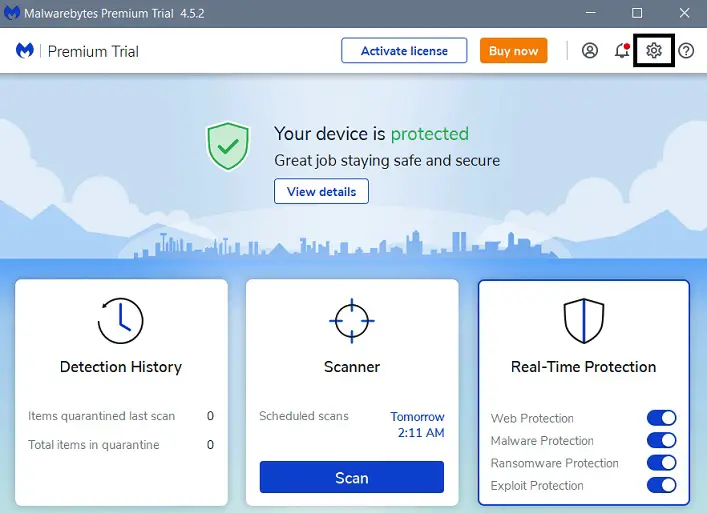
Step-2
From the Settings options, go to Notifications tab and turn off all the notification toggle to turn off all the notifications of Malwarebytes anti-malware tool.
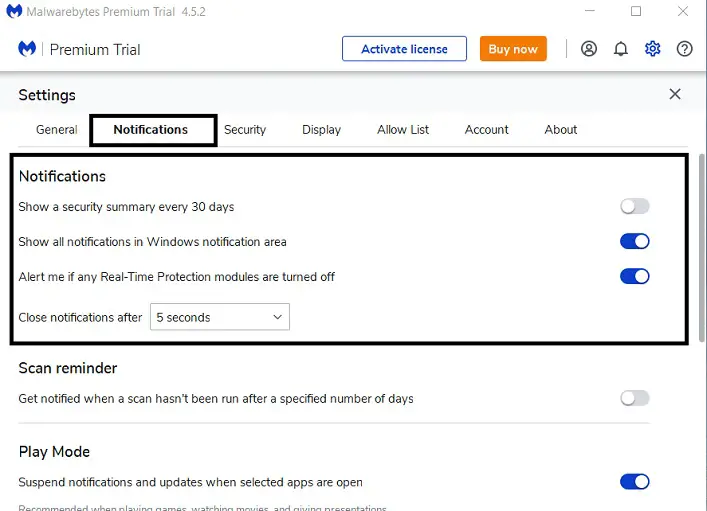
How to Stop on Mac?
It is also an easy task to stop the notification pop-ups of the Malwarebytes anti-malware tool. You can follow the steps below to turn off the notifications pop-up of Malwarebytes;
Step-1
Click on the Gear Icon of your Application folder and select System Preferences to open the System Preferences of your Mac.
Step-2
Click on the Notifications from the System preferences window, and scroll down to locate the Malwarebytes anti-malware application. Once you find it, click on it to view the Notification Settings for the Malwarebytes anti-malware application.
Step-3
From the Notification settings window of the Malwarebytes application, select None or Uncheck all the boxes beneath it to stop Malwarebytes pop-ups.
[Note: These above steps will completely turn off the notification pop-ups of Malwarebytes anti-malware on Windows and Mac operating devices. Still, you will get notification pop-ups in critical situations including threat notification, update, required reboot, and scan detected pop-ups.]
Why do Malwarebytes Keep Popping up?
Malwarebytes anti-malware tool keeps you informed about the security and threat status of your device. Also, it shows notification pop-ups whenever it finds your device in critical condition. For these reasons, the Malwarebytes anti-malware tool keeps showing notifications after a certain time. You can turn off the notification pop-ups at your will. So, it is not so hard to deal with the notifications pop-ups.
Is Malwarebytes Anti-Malware Application Hackable?
In late 2020, a group of hackers named Dark Halo Hacker hacked some tech and software company’s servers including Microsoft, SolarWinds, FireEye, CrowdStrike, and Malwarebytes. After investigating the incident, Malwarebytes came out and spoke openly about the incident despite being a security software company. The Dark Halo Hacker group used sophisticated hacking techniques and procedures that had leveraged dormant email protection products to break the security system of Malwarebytes. This is the only incident of hacking in Malwarebytes and after that Malwarebytes improved much more. The Malwarebytes anti-malware tool is safe to use and offers the user maximum protection from malware and malicious threats.
Can Malwarebytes Anti-Malware Application Remove Trojans?
To ensure the maximum security of the device, Malwarebytes can detect and remove all types of malicious programs and threats to your device, including the Trojans. Also, Malwarebytes can help you to avoid additional damage by cutting the connection between the injected malware and backend servers when your device gets infected by Trojans. So, the Malwarebytes anti-malware tool can ensure you maximum protection against the Trojans.
Frequently Asked Questions (FAQ)
How to Turn on the Notifications for Malwarebytes Anti-Malware Application?
To turn on the notification of the Malwarebytes anti-malware application, you have to navigate through the Malwarebytes > Settings > Notifications and turn on the toggles beneath the Notification options.
Can Malwarebytes Remove Threats from an Infected Device?
Yes, Malwarebytes can remove threats from an infected device, but installing Malwarebytes anti-malware tool on the device could be a little complicated. To avoid the complication, you need to download and install the Malwarebytes anti-rootkit tool and scan the infected device through it before installing the Malwarebytes anti-malware tool.
How to block the Notifications of Malwarebytes Through Device Settings?
To completely turn off the notification of the Malwarebytes anti-malware tool, navigate through the windows Settings > System > Notifications & Actions. Scroll through the Notification & Actions settings until you find the Malwarebytes on the sender list. Once you find it, turn off the toggle to block the notifications from the Malwarebytes application.
Final Words
Here you are now, and you already know about the process of turning off the notification pop-up of the Malwarebytes anti-malware tool. To block the notification for the application, you need to check the notification settings options of device settings. That’s all, have a great day.