How to Remove Happy Birthday Virus (Step-by-Step Guideline)
You’ll need Clam-X, Norton Anti-Virus, or another antivirus program that can remove macros from Word files to remove the happy birthday virus.
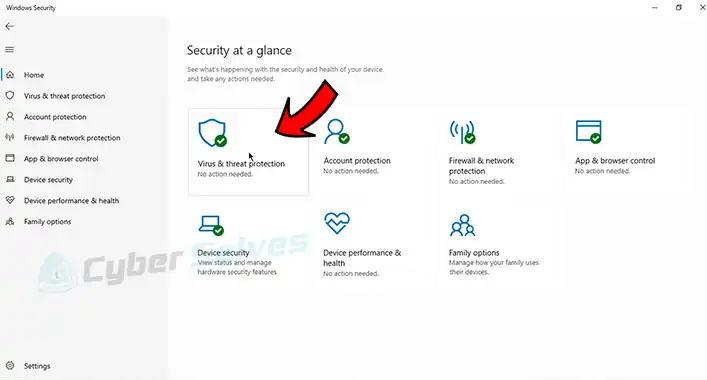
Office macro infections only impact Office documents, but they can also harm OS X. Office macro viruses used to be a common way for Windows infections to spread, but they are no longer the technique of choice. When opening a file that contains Macros that need to be disabled, Word and Excel both offer the option to disable all Macros. This should be resolved by ClamXAV without the need to reinstall Word.
What Is the Happy Birthday Joshi Virus
The Joshi virus takes up roughly 6,000 bytes of RAM when the system boots from a disk that has the virus on it. Hard disk partition tables become infected by the malware. Any floppy disks that are accessed while the virus is present are likewise infected.
The remainder of the virus would be kept on hard drives at track 0, sectors 2 through 6. At track 0, sector 9, the original partition table will be kept. On floppies, it will be located at track 81, sectors 1 to 5, and at position 41, sectors 1 to 5, on 360-kilobyte disks.
Effects of Happy Birthday Joshi Virus
Any effort to format the disk is stopped dead in its tracks with a “bad track 0” error. Additionally, it guards against the Stoned virus overwriting any of its sectors. The duplicate of the boot sector will be the destination for any attempts to read the boot sector.
The screen will illuminate green and display “TYPE HAPPY BIRTHDAY JOSHI” on January 5 of every year. Until the phrase “HAPPY BIRTHDAY JOSHI” is entered, the system will not reply.
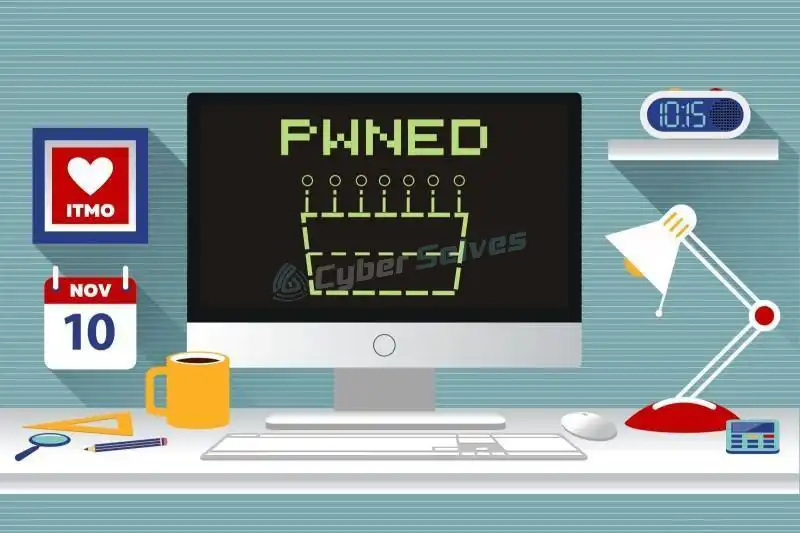
How Do You Remove a Happy Birthday Virus
Virtually all computer infections are undetectable. Without an anti-virus defense, you might not even be aware that you have one. Installing antivirus software is essential on all of your devices for this reason.
If your computer has a virus, these easy procedures will assist you in getting rid of it:
Step 1: Download and Install a Virus Scanner
Download a virus scanner or complete internet security solution.
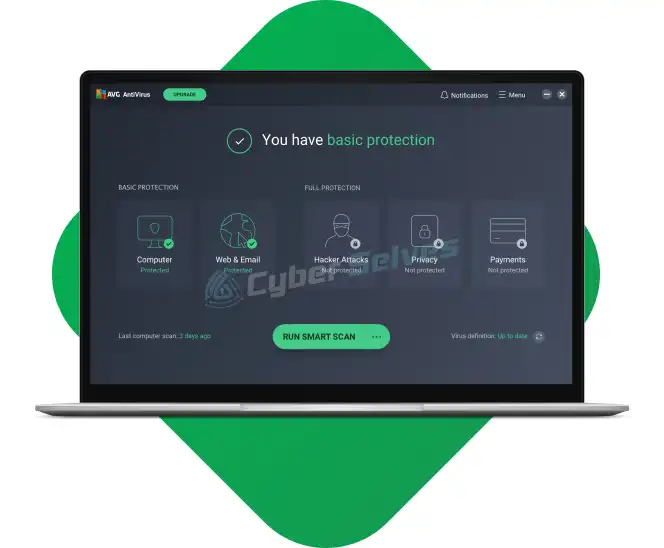
Step 2: Disconnect From the Internet
Disconnecting from the internet while eliminating a virus from your computer is a good idea since certain computer viruses exploit the connection to the internet to proliferate.

Step 3: Reboot Your Computer in Safe Mode
Restart your computer in “Safe Mode” to keep it safe while you eradicate the malware.
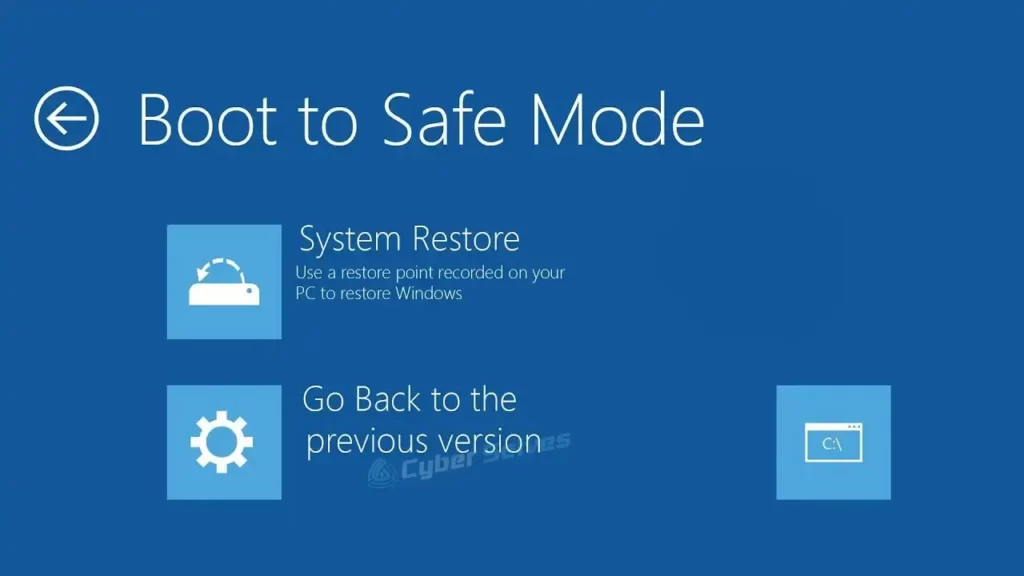
Step 4: Delete Any Temporary Files
Next, choose “Disk Clean Up” to remove any temporary files.
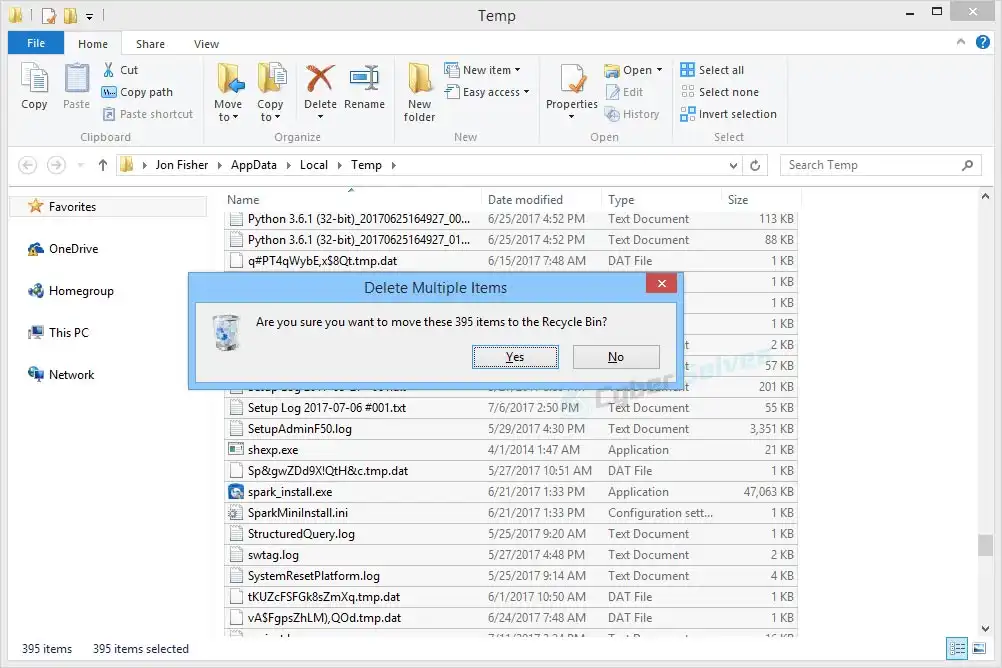
How to accomplish it is as follows:
- Click the windows logo on the right bottom
- Type “Temporary Files”
- Choose “Free up disk space by deleting unnecessary files”
- Find and select “Temporary Internet Files” in the ‘Files to delete’ Disk Cleanup list and click OK.
- Confirm the “Delete Files” selection
Some viruses are designed to start up as soon as your machine turns on. The malware could be removed by deleting temporary files. It is risky to rely on this, though. It is advisable to do the above procedures to make sure your computer is virus-free.
Step 5: Run a Virus Scan
Now it is time to run a virus scan using your chosen anti-virus or internet security software. If you are using Kaspersky Internet Security, select and run ‘Scan’.
Step 6: Delete or Quarantine the Virus
If a virus is discovered, it could impact several files. In order to delete the file(s) and get rid of the virus, choose “Delete” or “Quarantine.” To be sure there are no new dangers, rescan your machine. Delete or quarantine the files if dangers are discovered.
Step 7: Reboot Your Computer
You can restart your computer now that the infection has been eliminated. Just turn it on as you normally would. It doesn’t need to be in Safe Mode anymore.
Step 8: Change All Your Passwords
Change all of your passwords in the event that they have been hacked to safeguard your machine from additional attacks. It is preferable to be safe than sorry even though this is only technically essential if you have cause to fear malware has obtained your credentials.
If you are doubtful, you can always contact their technical support staff or verify the virus’s functioning on your anti-virus vendor’s website.
Step 9: Update Your Software, Browser, and Operating System
By updating your operating system, browser, and applications, you can lessen the chance that hackers may use security holes in outdated code to infect your computer with malware.
How Do I Manually Remove Happy Birthday Virus
- Restart the phone in safe mode after turning it off. To access the Power Off options, press the power button.
- Uninstall the suspicious app.
- Look for other apps you think may be infected.
- Install a robust mobile security app on your phone.
How Do I Clear a Happy Birthday Virus From My iPhone
- Restart your iPhone. The easiest way to get rid of an iPhone virus is to restart your phone.
- Update iOS.
- Clear your iPhone’s browsing history and data.
- Remove suspicious apps from your iPhone.
- Restore your iPhone to a previous backup version.
- Factory reset your iPhone.
Conclusion
One of the most frequent risks to computer users is viruses. This phrase must be known by everyone; else, your device might lose a lot of crucial files. These days, antivirus software alone won’t keep you safe from harmful malware. But it is clear that they work. Everyone has to be on the lookout for shady pop-up notifications from fishing websites. You may avoid infections by being aware of them
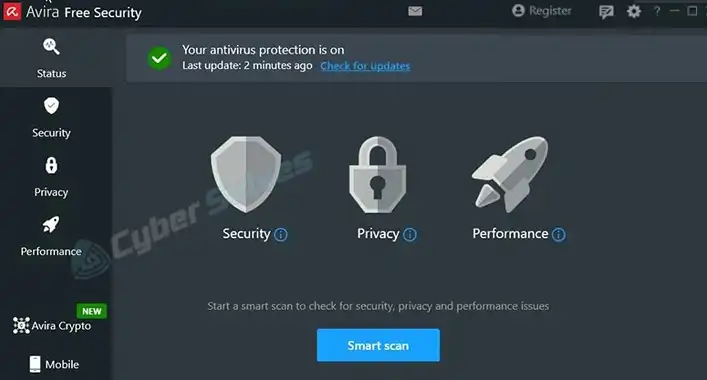
![How to Check/Scan PDF for Malware?[SOLUTION]](https://cyberselves.org/wp-content/uploads/2022/03/How-to-Check-PDF-for-Malware.jpg)
![[ANSWERED] Can You Have Avast and Malwarebytes Simultaneously?](https://cyberselves.org/wp-content/uploads/2023/08/Can-You-Have-Avast-and-Malwarebytes-Simultaneously.webp)
![[ANSWERED] Is Mineshafter a Virus?](https://cyberselves.org/wp-content/uploads/2023/08/Is-Mineshafter-a-Virus.jpg)

![Can Imgur Links Have Viruses? [ANSWERED]](https://cyberselves.org/wp-content/uploads/2023/02/Can-Imgur-Links-Have-Viruses.webp)