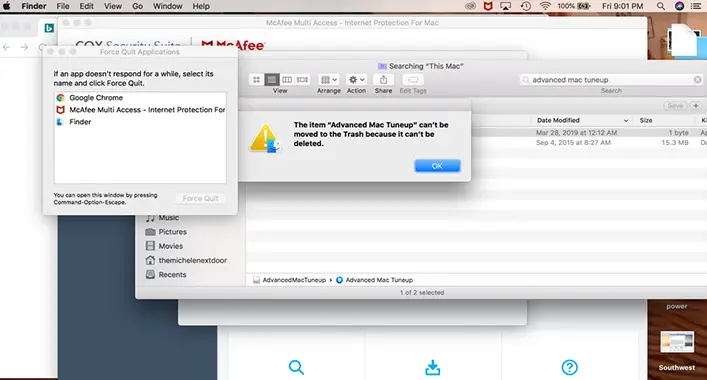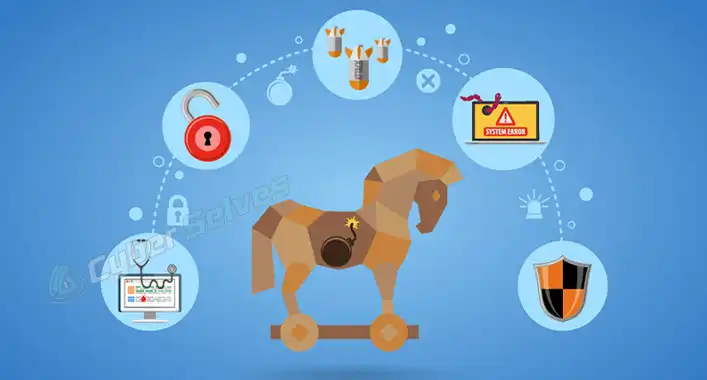How Does Anti Virus Program To Remove VMX Client? 6 Methods
Yes, antivirus or anti-malware software can remove VMX clients. This virus known as Winvmx client or vmxclient.exe is a Trojan horse virus. Winvmx client is a PUP (potentially unwanted program). This program is surrounded by other software. So, you can not detect it as a virus.
The Winvmx client runs in the background and connects with other websites from the internet. Winvmx installs a customized version from the internet that is not visible in the chrome window. It watches videos from the websites and also renders advertisements in a hidden window that is not visible to the owner.
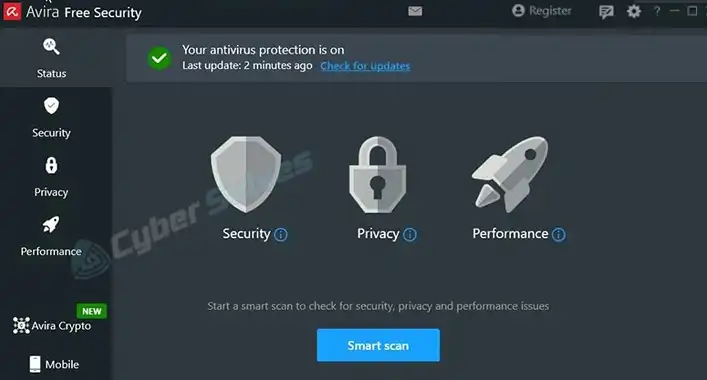
How Can You Detect Winvmx Client Virus on Your PC
If a Winvmx virus exists on your computer you can see the symptoms below on your computer.
- Your computer will become slower than regular.
- The application or window you open may freeze.
- You can see the suspicious program running in the background on your computer. They will be named “vmxclient.exe or svcvmx.exe” and will have a description “Winwmx client (32 bit)”.
- If you try to end the task of the program, it will show the error “Unable to Terminate Process The operation could not be completed. Access is denied.”
- The CPU utilization of your computer is higher than regular.
- The internet connection becomes slow as Winvmx uses the internet in the background.
- You cannot load the antimalware and display “The Requested Resource is in Use”.
How Do I Get Rid Of Winvmx Client Virus Using Different Antivirus Programs
Follow the steps below to remove the Winvmx client virus. If one of the steps does not work sift on the other.
Step 1: Use Malwarebytes Anti Rootkit To Remove Smart Services
- Download Malwarebytes Anti Rootkit from the link.
- After downloading, double-click on the Malwarebytes Anti Rootkit setup files to install the application. Then you can see a window asking “Do you want to allow this app to make changes to your device?”. Click on ‘Yes’ from the window to install it.
- Now follow the on-screen prompts to install Malwarebytes Anti Rootkit. At first, it will ask you where you are installing Malwarebytes Anti Rootkit. Select the location and then click on ‘ok’.
- After installation, open the program and click on ‘next’. It will ask you to update the database, click on the ‘Update’ button.
- Click on ‘Scan’ to scan your computer using Malwarebytes. It will start searching automatically for malicious programs. It will take a few minutes to scan the whole computer.
- When the scan is finished, you can see the malicious programs. Click on ‘Clean up’. Then it will remove all the malicious programs from your computer.
- When the process is finished, close it and restart your computer.
Step 2: Download Roguekiller To Terminate Other Malicious Programs
- Download Save the ‘RogueKiller’ utility from the link or you can search for it on the browser.
- Double-click on the file to run it. Now click on ‘Scan’.
- After the scan is finished, click on ‘Delete’.
- When the process is finished close the app.
Step 3: Clean Your Computer With Zemana Antimalware
- Download the app from the link.
- After downloading, double-click on the Zemana Antimalware setup files to install the application. Then you can see a window asking “Do you want to allow this app to make changes to your device?”. Click on ‘Yes’ from the window to install it.
- When the installation is finished, it will open automatically. If it does not open, it means the malware has blocked it.
- You can see a box above the scan, select ‘Deep scan’ from the box and click on the ‘Scan’ button.
- When the scan is finished, you can see the malicious programs. Click on ‘Next’. Then it will remove all the malicious programs from your computer.
- After finishing the process, close Zemana Antimalware and restart your computer.
Step 4: Install Malwarebytes Antimalware To Remove Malware
- Download Malwarebytes from the link.
- After downloading, double-click on the Malwarebytes setup files to install the application. Then you can see a window that is asking “Do you want to allow this app to make changes to your device?”. Click on ‘Yes’ from the window to install it.
- Now follow the on-screen prompts to install Malwarebytes. At first, it will ask you where you are installing Malwarebytes, click neither on ‘Personal computer’ nor on ‘Work computer’. then click on ‘Install’.
- After installation, open the program and click on ‘Get started’.
- Select ‘Malwarebytes free’ from the next window. You can also use the premium version if you want. But the free version will be enough according to your need.
- Click on ‘Scan’ to scan your computer using Malwarebytes. It will start searching automatically for malicious programs. It will take a few minutes to scan the whole computer.
- When the scan is finished, you can see the malicious programs. Click on ‘Quarantine’. Then it will remove all the malicious programs from your computer.
- When the process is finished, close it and restart your computer.
Step 5: Install AdwCleaner to Remove Malicious Browser Policies
- Download the app from the link.
- After downloading, double-click on the AdwCleaner setup files to install the application. Then you can see a window asking “Do you want to allow this app to make changes to your device?”. Click on ‘Yes’ from the window to install it.
- Start the application. Go to settings and click on ‘Reset Chrome Policies’.
Step 6: Install HitmanPro to Scan Your Computer for Badware
- Download HitmanPro from the link.
- When the download is finished, double-click on the file to install the program on your computer. Then you can see a window asking “Do you want to allow this app to make changes to your device?”. Click on ‘Yes’ from the window to install it.
- After installation, you can see a window on your computer screen. Click on ‘Next’ from there.
- Then the Hitmanpro will begin to scan your computer for malicious programs.
- After Hitmanpro has finished the scan, you can see all the malicious programs on the list. Now click on the ‘Next’ button.
- Click on “Activate free license” from the window and click on ‘active’ to activate the free license for a free 30 days trial and delete all the malicious programs.
- When the process is finished close Hitmanpro and restart the computer.
Conclusion
In this article, we have discussed the Winvmx client virus and the processes to delete the Winvmx client virus. We learned that this virus can be removed using an antivirus. As this virus can block antimalware, we have discussed some of the processes, so that if one of the processes does not work we can use another.
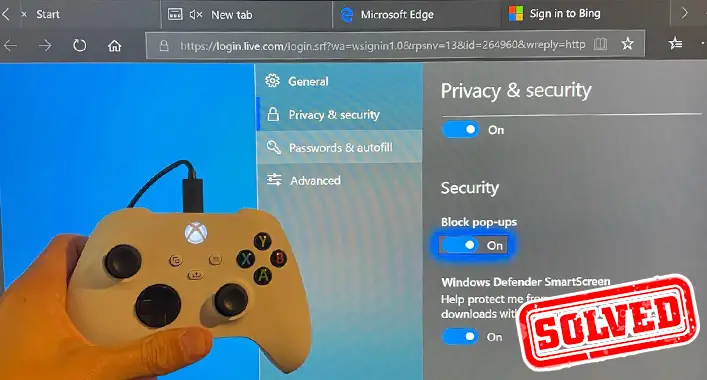
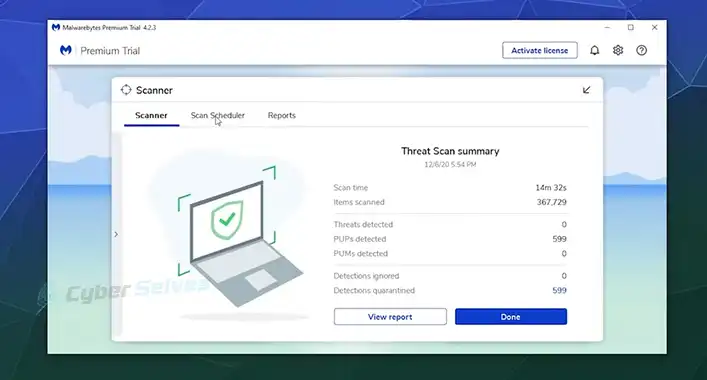
![[ANSWERED] Can a Motherboard Get a Virus?](https://cyberselves.org/wp-content/uploads/2023/09/Can-a-Motherboard-Get-a-Virus.webp)
![[Solved] Avast Keeps Detecting Malware (100% Working)](https://cyberselves.org/wp-content/uploads/2022/02/Avast-Keeps-Detecting-Malware.jpg)