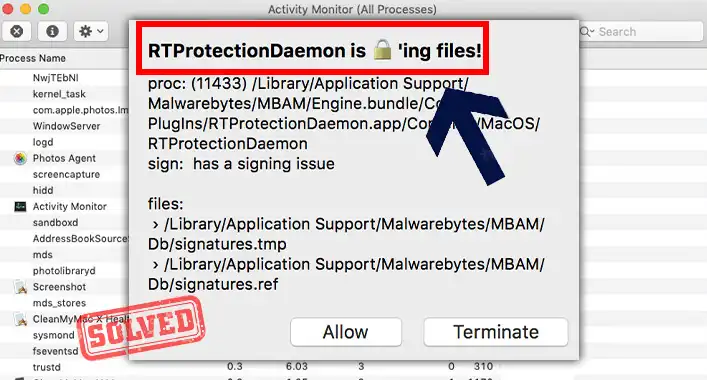How to Remove Malware That Keeps Coming Back?
Some malware keeps coming back again and again on the device, even after removing the malware from the infected device. It is pretty much disturbing, isn’t it? In this article, we will guide you to remove this notorious malware from your device. So, let’s start without wasting any time. Before, starting the removal process, you need to know why some malware keep coming back to the device;
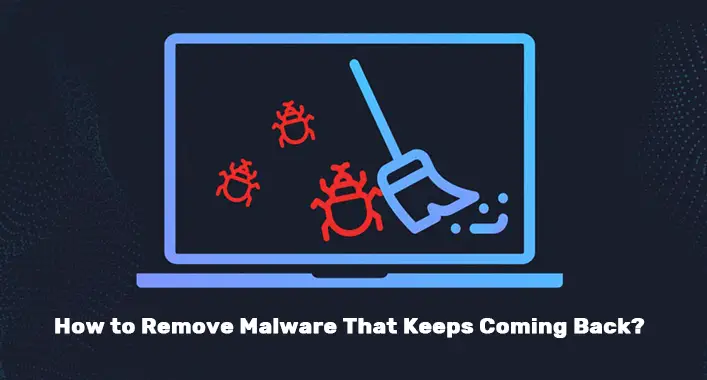
Why Does Malware Keep Coming Back?
Malware, that is injected through a malicious domain or source, has the ability to keep coming back again and again. It may cause when the device is not disconnected from the malicious source or domain. And the malicious source can continuously keep injecting the malicious code into the device. Another reason that could be responsible for causing this issue is possibly the malware wasn’t removed properly from the device. As you know, malware can keep coming back if it is not removed completely from the device.
How Do You Remove Malware That Keeps Coming Back?
Some steps can completely remove the malware that persistently coming back on the device. You can follow these steps to remove the malware that keeps coming back to your device. Here are the steps that can help you to remove the most persistent malware from an infected device;
Step-1; Disconnect the Internet Connection
Disconnecting the internet connection will prevent the malicious code from getting back onto your device on device. You have to turn off the Wi-Fi or broadband connection of your device.
Step-2; Uninstalling the Browser
After, disconnecting from the internet, you need to uninstall all the browsers from your device with the AppData and local data of the browser.
Step-3; Boot the Device into Safe Mode
Press and hold the shift key and turn off the device and navigate through Advanced options > Startup Settings > Restart. Once restarted, a blue screen will appear with Startup Settings. Thereafter, press F4 to boot the device into a safe mood.
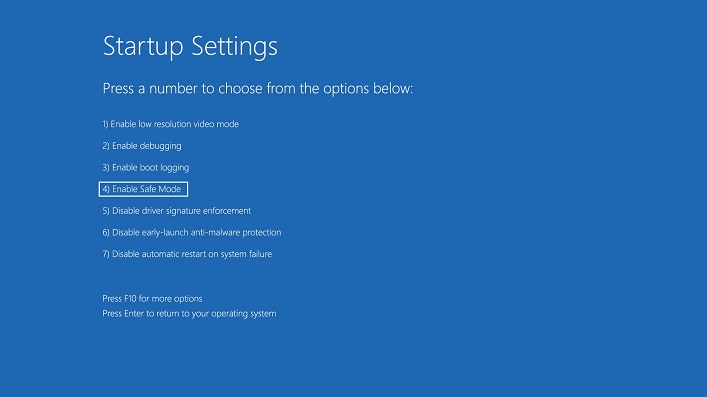
Step-4: Clean Up the System Files
In this case, search for Disks Cleanup in the Windows search bar, and open Disk Cleanup from the top of the search list. A pop-up will appear, select the infected drive and click Ok. It will open the Disk Cleanup window for that drive. Thereafter, click on the Cleanup system files. Afterward, select the drive again and click Ok to start cleaning the system files.
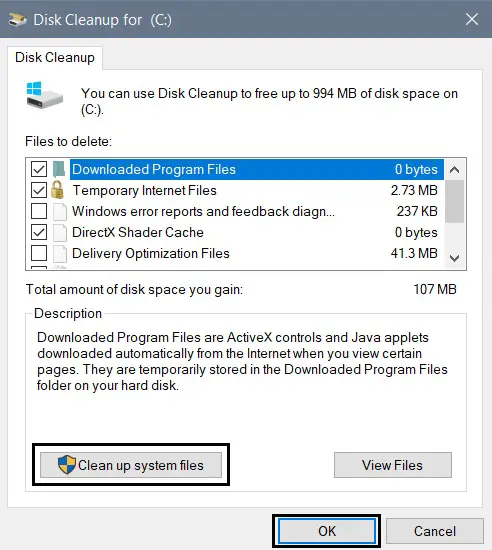
Step-5; Run a Security Scanner
At this point, you need to run a security scan using an advanced-leveled third-party security tool. It will detect and remove the virus from the device. You can use any third-party security tool to perform the security scan on your device. For example, you can use Malwarebytes. Here is the process –
- Launch Malwarebytes.
- Click on the Scan option under Scanner.
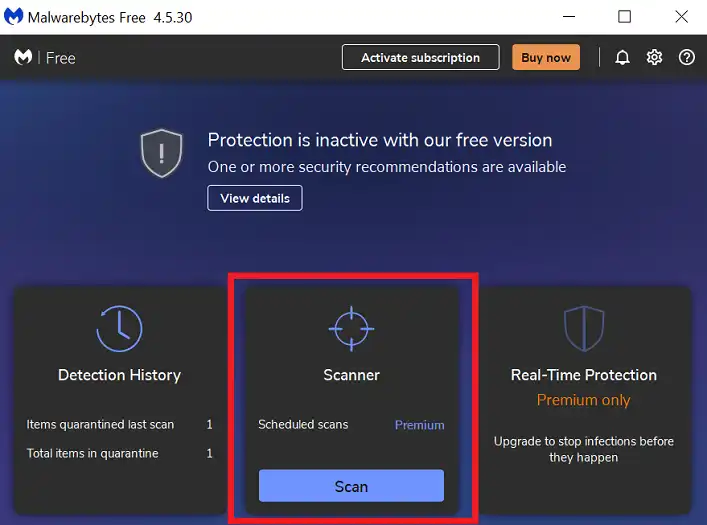
- Then it will start scanning for all types of malware in your system.
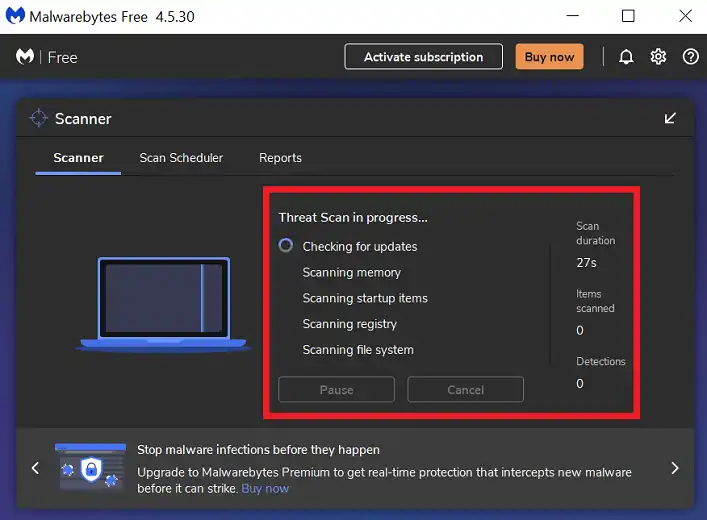
- After finishing the scanning, you will get a list of detected malware. Click on Quarantine to remove the detected infected files or malware.
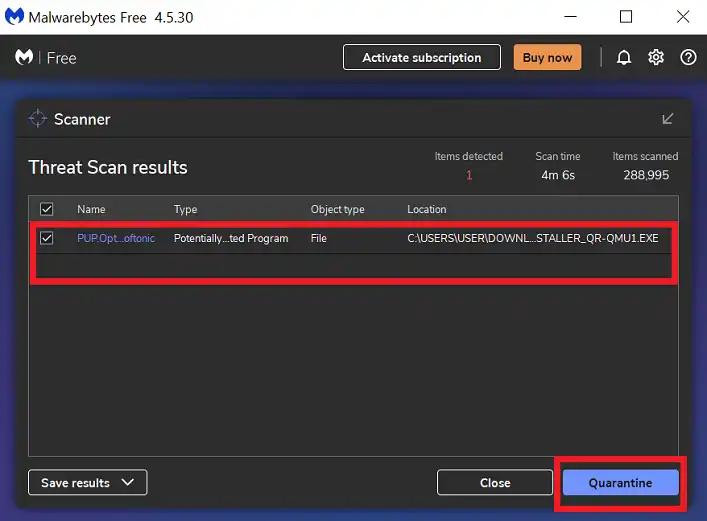
- Finish the process by clicking on Done.
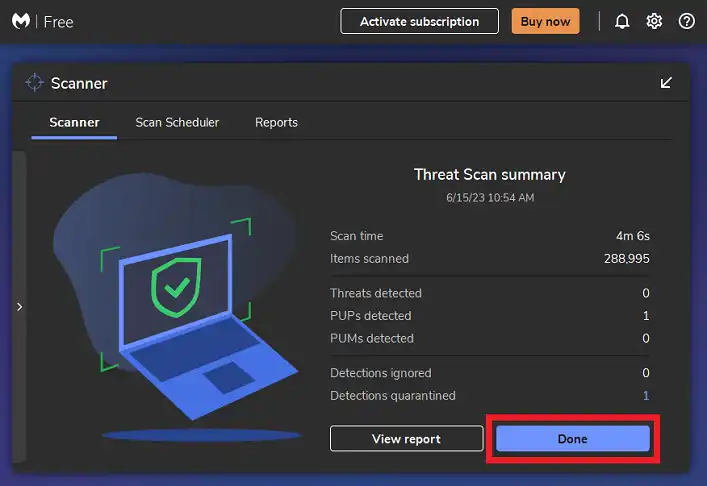
NOTE: Make sure to perform a full scan and Malwarebytes checking for rootkits too. You can ensure them from the settings. And it will be better if you have the premium version of Malwarebytes. You can also try any other powerful antivirus too if Malwarebytes does not work for you.
Step-6; Reinstall the Browser
Thereafter, you need to boot the device into normal mode, enable the internet connection, and download-install the browser again on your device. Now, your device is secure and ready to use.
Step 7: Reinstall the Operating System
If all the aforementioned steps fail, the only possible attempt remaining is that you need to reinstall your operating system. This way you can entirely remove the malware. But before doing that, make sure to back up all of your important files.
Frequently Asked Questions (FAQs)
Where Does Malware Hide in Windows 10?
Malware can hide in different places on the Windows 10 operated device. Advanced malware can hide in the system files of the device. Also, some malware can hide behind a legit program or application.
Can Windows Defender Remove Malware?
The Windows Defender can remove malware effectively. But it cannot remove the most advanced malware from your device. Because Microsoft doesn’t update the virus or malware definition much often.
Can Malware Be Found in PDF Files?
There are some types of malware that can be found on the PDF files. This malware is called PDF malware. This malware is pretty dangerous for a computer device. This type of malware can be injected to steal valuable information or take over the control of the device.
Aftermath
At this point, you have known enough about why some malware keeps coming back on the infected device. Hope the above-described methods have helped you to remove the persistent malware from your device. Browse carefully and securely to avoid infections. That’s all for today, have a great day.

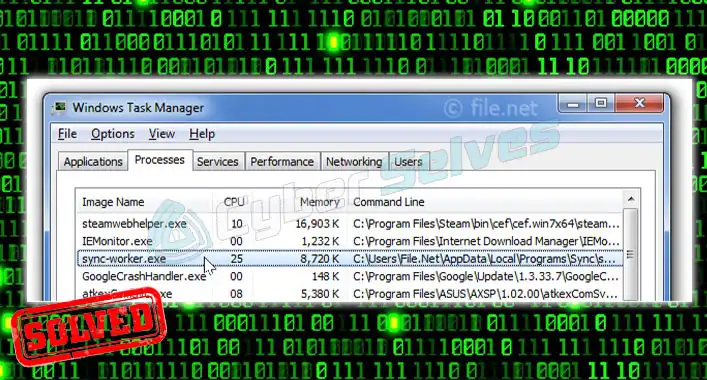
![[ANSWERED] Can a Motherboard Get a Virus?](https://cyberselves.org/wp-content/uploads/2023/09/Can-a-Motherboard-Get-a-Virus.webp)
![[Fixed] Malwarebytes is not Removing Malware (100% Working)](https://cyberselves.org/wp-content/uploads/2022/02/Malwarebytes-is-not-Removing-Malware.jpg)