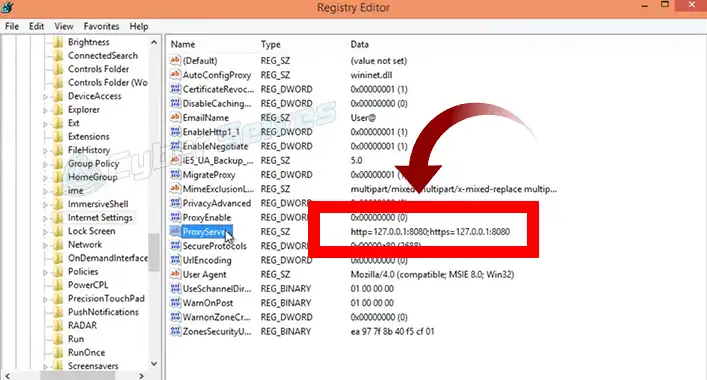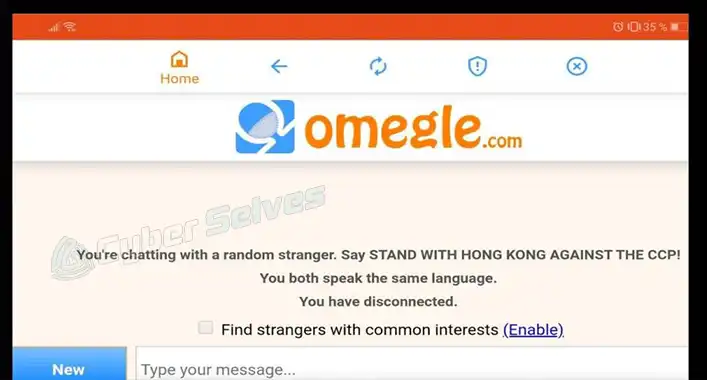[Fixed] Malwarebytes Not Detecting Malware (100% Working)
Installed anti-malware tools work like a shield against the ever-evolving threats of a device. Advanced leveled anti-malware tools can provide you maximum protection against threats. Malwarebytes anti-malware tool is one of the most advanced anti-malware tools. In recent days, some user has reported that Malwarebytes stopped working on their device, and it is not detecting or removing any malware. Why could this happen? What should you need to do? If the installed version of Malwarebytes not detecting malware anymore. Let’s find out together;
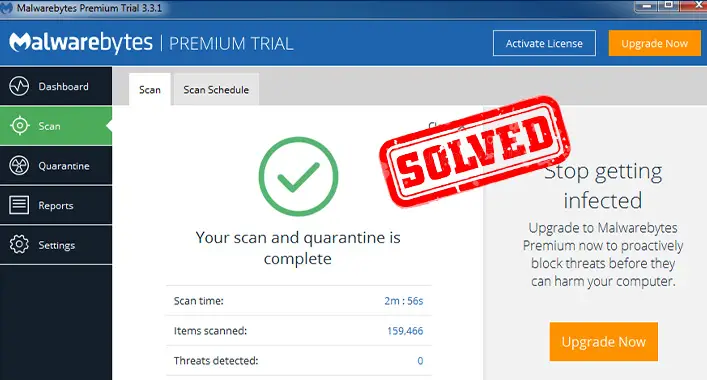
Why Does Malwarebytes Not Detecting Malware?
As you know, Malwarebytes is pretty good at detecting the malware and other malicious threats of a device system. But despite being pretty good at knocking out most of the advanced-leveled threats from a device, it could sometime trigger some issues, which includes Malwarebytes not detecting a malware issue. This issue could trigger for many reasons, here are some reasons that are vastly responsible for it;
1. Outdated Application
Every anti-malware tool requires updates to keep away the most advanced device threats. Malwarebytes is not the exception to it. Outdated versions of Malwarebytes may fail to detect and remove the malware. If so, updating the Malwarebytes application could resolve the issue.
2. Misconfiguration or Glitch
Disabled detection settings of Potential Unwanted Programs (PUPs) or rootkits on the Malwarebytes application settings could be responsible to encounter the issue. In this case, enabling the PUPs or rootkits detection settings will fix the issue. Also, the Malwarebytes anti-malware tools can stop detecting malware for glitches on the system.
3. Corrupted System Files
Sometimes the system files get corrupted and for this reason, the Malwarebytes application fails to detect and remove the malware. If this condition is applicable, repairing the system through the Malwarebytes support tools will help you to resolve the issue.
What Do I Do if Malwarebytes Doesn’t Find Anything?
It is a matter of concern for you when the installed version of Malwarebytes stops detecting and removing malware. If you don’t apply troubleshooting methods, it could get pretty ugly for your device. Here are the troubleshooting methods that you should follow to resolve the issue;
1. Check for MBAM Update
If the issue is caused by the outdated version of the Malwarebytes application, you need to update the Malwarebytes application. You can follow these below-described steps to update the Malwarebytes application;
Step-1
Open the Malwarebytes application and click on the Settings Icon from the top-right corner of the application homepage.
Step-2
Thereafter, go to the General tab of the Settings options and click on the Check for updates. It will automatically check for potential updates and install the updates. Turn on the Automatic Update toggle to auto-update the application.

After completing the downloading and installation process of the Malwarebytes application, check if the issue is resolved now. If the issue stills exist, enable PUPs detection from the application settings.
2. Enabling PUPs Detection
As said before, disabled PUPs detection could trigger this type of issue in the Malwarebytes application. Check the settings of the Malwarebytes application to see if the PUPs detection is enabled or not. You need to follow these below-described steps to check and enable the PUPs detection on the Malwarebytes application;
Step-1
Open the Malwarebytes application and navigate through Settings > Security Settings. Under action for Potentially unwanted items, change the Settings for Detect Potentially Unwanted Programs (PUPs) and Detect Potentially Unwanted Modifications (PUMs) to always.
Step-2
Afterward, run Quick Scans with the Malwarebytes applications and check if the Malwarebytes application started to detect and remove malware.
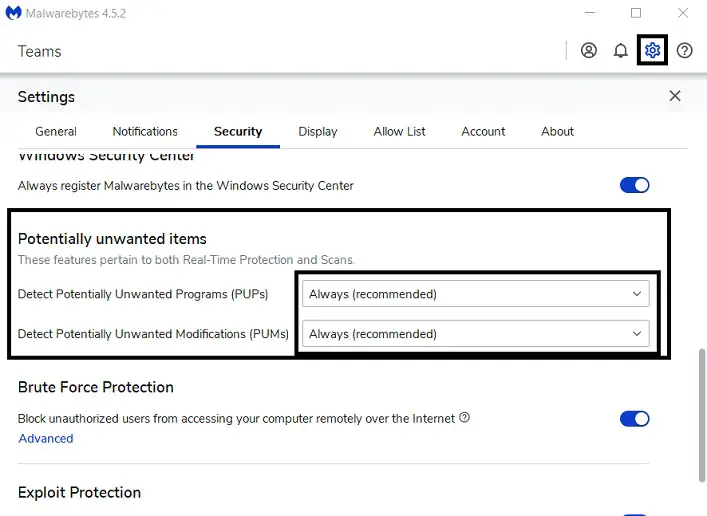
Now, try to scan malware through the Malwarebytes application to check if the issue still exists, if the issue has not been resolved yet repair the system through the Malwarebytes support tool.
3. Repairing MBAM
If the issue is triggered for the corrupted system files, repairing the system will help you to resolve the issue. To repair the system through the Malwarebytes support tool, you need to follow these steps described below;
Step-1
Open the Malwarebytes support tool. If you don’t have an installed version of the Malwarebytes support tool. Go to the Advanced tab of the Malwarebytes support tool, tick the Windows Base Filtering Engine (BFE) before clicking on the Repair System.
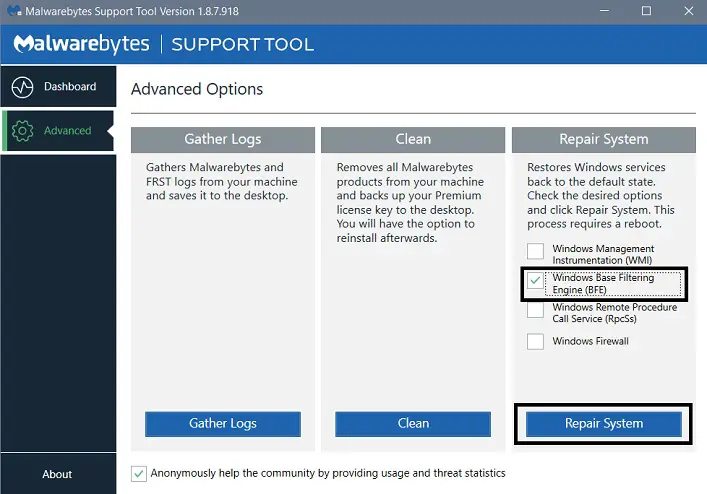
Step-2
It will take a few minutes to complete the repairing process. Also, it may require some restart of your device while running the process.
Now, check if Malwarebytes started to detect the malware now, if the issue still exists now, reinstall the Malwarebytes application through the Support tool to resolve the issue.
4. Reinstalling MBAM
When all the above-described fail to fix the issue, reinstalling the application is the last stand for you to fix the issue. Before reinstalling the application, make sure that all your works are saved in the background. You can follow these steps to reinstall the Malwarebytes application through the Malwarebytes Support Tool;
Step-1
Open the Malwarebytes Support Tool and go to the Advanced Tab. Click on the Clean button from the Advanced Options, then click on Yes from the newly appeared Malwarebytes Cleanup pop-up.
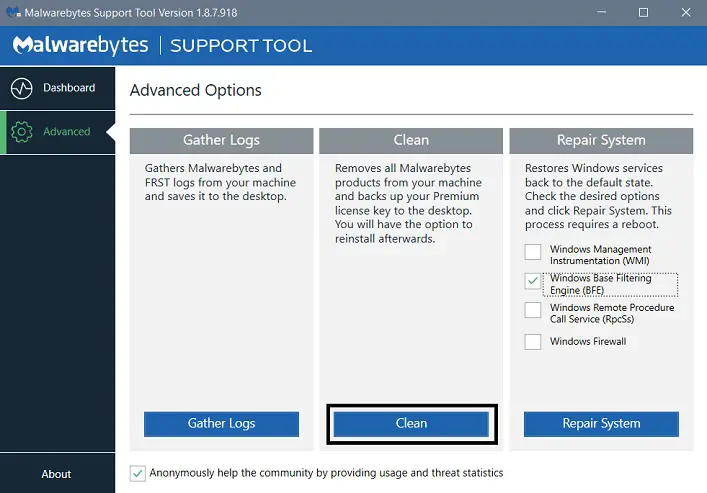
Step-2
Afterward, another pop-up will appear, click OK on the pop-up to restart your device. Once the device restarts, click on Yes from the pop-up to start the Post Reboot Cleanup. Thereafter, another pop-up will appear which says Reinstall Malwarebytes for Windows, click Yes to start the reinstallation process.
Step-3
Whenever the installation process is completed, reconfigure the application and start scanning to check if the issue has been resolved now.
[Note: Make Sure That All Your Work Is Saved in The Background Before Starting the Reinstallation Process]
If the issue still exists, submit your Malwarebytes application log to the Malwarebytes support team through the Support tool.
Is Malwarebytes Not Detecting Malware Risky?
It is always risky when the installed anti-malware tool stops detecting malware. Also, it could get ugly with an infection of malware and other malicious programs. Malwarebytes anti-malware application is not an exception. You need to act immediately if you detect this error on the installed version of Malwarebytes anti-malware security tool. Else, your device could get infected by various malicious programs or applications.
Can Malwarebytes Detect Rootkits?
In some cases, Malwarebytes anti-malware tools can detect rootkits. But in most cases, it cannot detect the rootkits. This is where comes Malwarebytes anti-rootkit tool. It is designed to especially detect and eliminate the rootkits from a device. Also, it is a free and cutting edge rootkit scanner that can ensure rootkits free devices. And you know, how much damage could a rootkit cause on a device.
How Does Malwarebytes Detect & Remove Malware?
Like other advanced leveled anti-malware, the Malwarebytes anti-malware tool also uses some techniques to detect and remove malicious threats from a device. Malwarebytes anti-malware application uses three methods or techniques to detect and remove device threats. Here are the methods used by Malwarebytes anti-malware tool;
1. Behavioral Monitoring
In this method, Malwarebytes anti-malware identifies the threats based on the definition, behavior, and characteristics. If Malwarebytes detects any suspicious behaviors or characteristics of any program or files, it will flag that file or program as a threat. This method is used to constantly monitor the potential threats of the device.
2. Sandboxing
Through the sandboxing technique, the Malwarebytes anti-malware tool isolates all the detected suspicious files and programs that could be a threat to the device. After isolating the suspicious files or programs, the anti-malware tool holds the suspicious file program on the sandbox for further inspections of them.
3. Removal Process
The detected threats are removed by the Malwarebytes anti-malware tool. And it prevents the threats from infecting the device system. If the same type of threat tries to access the device, Malwarebytes ant-malware tool will prevent them.
Through these three methods, Malwarebytes anti-malware tools ensure the device’s protection against threats.
Frequently Asked Questions (FAQs)
Does the Free Version of Malwarebytes Detect All Threats?
Yes, the free or trial version of Malwarebytes is capable to detect and remove most of the advanced leveled threats. As you know, cyber or computer threats are evolving day by day, and for this reason, it is pretty impossible to detect and remove all the threats from a device. Even the most advanced anti-malware tool cannot detect and remove all threats.
Can Malware Hide Themselves from Anti-Malware Detection?
Some malware is able to hide from anti-malware detection before reemerging, propagating, and reinfecting. Even after getting detected and removed by the advanced level anti-malware tools.
Do Malwarebytes Stop Hackers?
Malwarebytes defends a device against the unauthorized code or programs that could be used by hackers or cybercriminals to get into your device system. So, it can beat most of the hacking techniques.
Finishing Lines
Hope you have known enough about the reason and troubleshooting methods of Malwarebytes to stop detecting malware issues on your device. Scanning on the safe mode of the device can assure you the maximum protection against malicious threats. That’s all for today, have a great day, never forget to keep your device secure.
![[Fix] Malwarebytes Not Opening (100% Working)](https://cyberselves.org/wp-content/uploads/2022/05/Malwarebytes-Not-Opening.jpg)