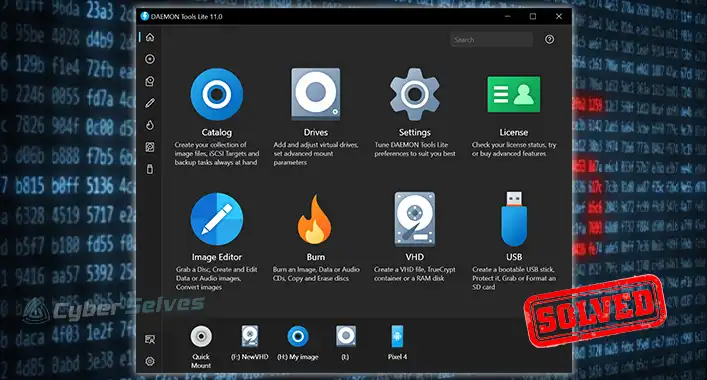[Fix] Malwarebytes Not Opening (100% Working)
With advanced security features, Malwarebytes is one of the most popular and most used security tools around the world. Some user has suddenly faced trouble opening the Malwarebytes tool on their device. In this article, we’ll be discussing the issues of the Malwarebytes anti-malware tool. Keep reading this article to know how to resolve Malwarebytes not opening issue of your device. Let’s start with the reasons that cause this issue on your device;

Why is Malwarebytes Not Working?
Two reasons are mainly responsible for causing this issue on your device. Here are the reasons that cause this issue on your device;
1. Malware Infection
A malicious infection on the device may prevent the executable file of Malwarebytes (mbam.exe) to open on the device. There are some malicious codes that prevent the security software of the device from opening. If so, you need to rename the Malwarebytes executable files to resolve the issue.
2. Corrupted User Account
As you know, a faulty or damaged user account of Windows OS is very dangerous for your device. This can prevent the user from accessing many programs, including Malwarebytes. If so, switching the user account will resolve the Malwarebytes not opening issue.
How to Fix ‘Malwarebytes Not Opening Issue’?
To resolve the Malwarebytes not opening issue, there are some troubleshooting methods you can follow to resolve the issue and launch the Malwarebytes anti-malware program on your device again. You should follow these below described troubleshooting methods to resolve this issue;
1. Running Malwarebytes Chameleon
Malwarebytes Chameleon is a unique tool that can guard and protect the Malwarebytes anti-malware program for Windows against malicious programs. To run the Malwarebytes again, you can use this;
Step-1;
Download Malwarebytes Chameleon on your device. You can download Malwarebytes Chameleon from here.
Step-2;
Extract the content of the folder and open the SHM Help File and follow all the instructions provided there. You can run the files by simply hitting enter on your keyboard or double-clicking until one of them opens.
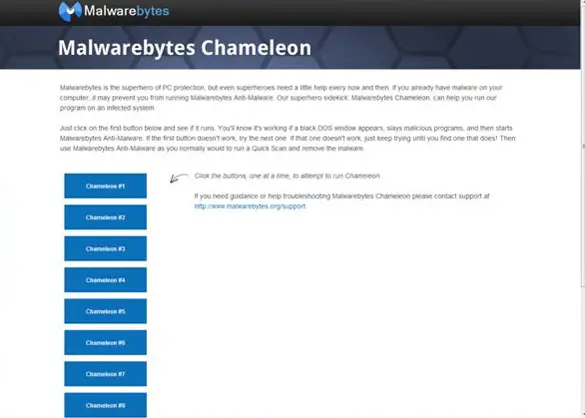
2. Rename The Malwarebytes Executable File
As mentioned before, some malicious codes prevent the user to access the security tools. In this case, renaming the Malwarebytes executable file will help you to regain access to the program. To do so;
Step-1;
Locate and right-click on the Malwarebytes shortcut icon from the device homepage. It will open a context menu, and select Open the file location from there. It will open the executable file location of Malwarebytes.
Step-2;
Rename the mbam with a name that correspondents to some core windows process, like explorer.exe.
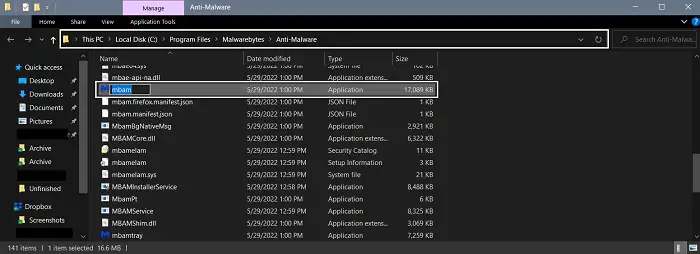
3. Run Malwarebytes in Safe Mode
Booting the device into safe mode enables you to use a minimum number of programs. Running the Malwarebytes into safe mode will help you to resolve the issue of not opening Malwarebytes. Here is how you can do this;
Step-1;
Restart the device and hit the F8 key on the keyboard when you see the Windows logo on the device screen. It will open a black screen with some white text.
Step-2;
Afterward, select the Safe Mode by using the arrow keys and the enter key. It will boot your device into Safe mode. Thereafter, open the Malwarebytes anti-malware tool and run a security scan.
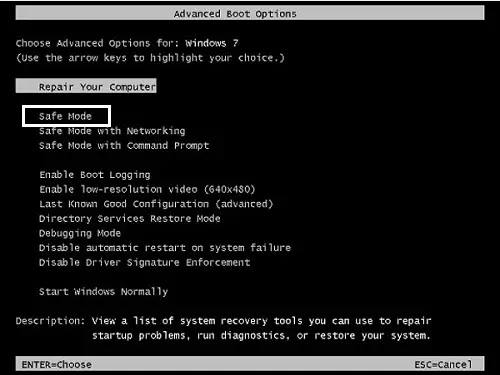
Frequently Asked Questions
Is Malwarebytes Still Good in 2022?
Yes, Malwarebytes is still good in 2022. It provides maximum protection against any types of malicious threats like spyware, rootkits, Cryptojacking, and other persistent malicious codes.
Where Is Malwarebytes Located on My Computer?
Malwarebytes is located on the Local Disk (C:) > Program Files > Malwarebytes > Anti-Malware folder of the Windows File Explorer. Here you will find all Malwarebytes-related files on your device.
What Happens If I Uninstall Malwarebytes?
If you uninstall Malwarebytes without installing other anti-malware programs, your device will be vulnerable to malicious attacks. It is not recommended to uninstall Malwarebytes without installing other anti-malware programs.
Finishing Lines
Now you know how to resolve the Malwarebytes not opening issue. Hope, one of the above-described methods helped you to resolve the issue. Always remember to browse safely to avoid malicious infection. That’s all for today, have a great day.
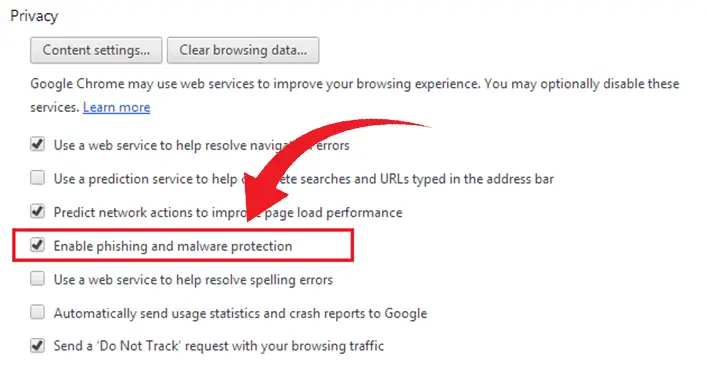
![[2 Methods] Avast Virus Database Update Sound | How to Turn off](https://cyberselves.org/wp-content/uploads/2022/11/Avast-Virus-Database-Update-Sound.jpg)
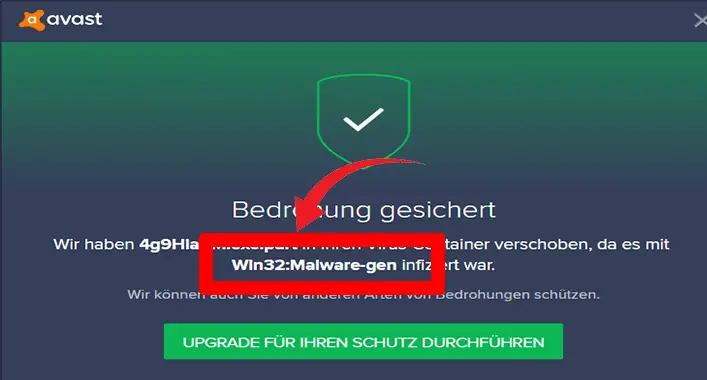
![[ANSWERED] Is Mineshafter a Virus?](https://cyberselves.org/wp-content/uploads/2023/08/Is-Mineshafter-a-Virus.jpg)