[Fix] Avast Firewall Blocking Network Share (100% Working)
The security suite offered by Avast has a two-way powerful firewall feature. Also, it has a default option named ‘auto-decide’ that allows it to regulate incoming and outgoing programs independently. Though it seems to be a great feature, it could block network sharing and trigger many issues. Keep reading this article to know more about the fixing methods of Avast firewall blocking network share.
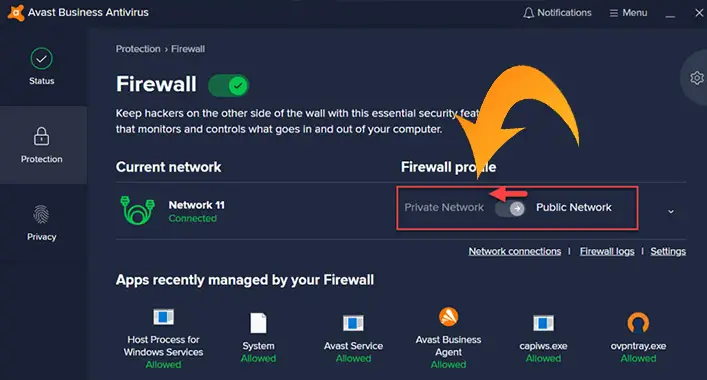
Why Does Avast Firewall Blocking Network Share?
Avast has been offering high-quality services and cutting-edge technologies to its user for several years. In recent times, Avast has a sizable market position in the internet security ecosystem and market. Avast firewall is one of the cutting-edge technology offered by Avast which has an ‘auto-decide’ feature. This feature allows the firewall to perform a rapid examination of all incoming and outgoing traffic and what to do with the traffics. That means the firewall monitors all your network and data traffic.
As mentioned before, it can trigger many issues while sharing the data traffic through the network system. Sometimes, it may block the printer and network sharing for some configuration issues. Though it can be resolved by creating a firewall rule on the Avast security tool, so it is unnecessary to get panicked if you are facing that very issue while the Avast firewall is blocking your device’s network share option.
How to Fix ‘Avast Firewall Blocking Network Share Issue?’
Fixing the Avast firewall blocking the network sharing feature of the device issue is not a hard nut to crack; creating or defining a new firewall rule or disabling the Avast security tool can resolve this issue. Disabling the Avast security tool will be pretty much risky for the device. So, it will be better to define a new firewall rule on the Avast security tool. You can follow these below-described steps to create a firewall rule on the Avast security tool.
Step-1
Launch the Avast security tool on your device and navigate through Protection > Firewall. From here, you can block or allow applications or programs through the firewall. Thereafter, click on the Settings icon located in the top-right corner of the window.
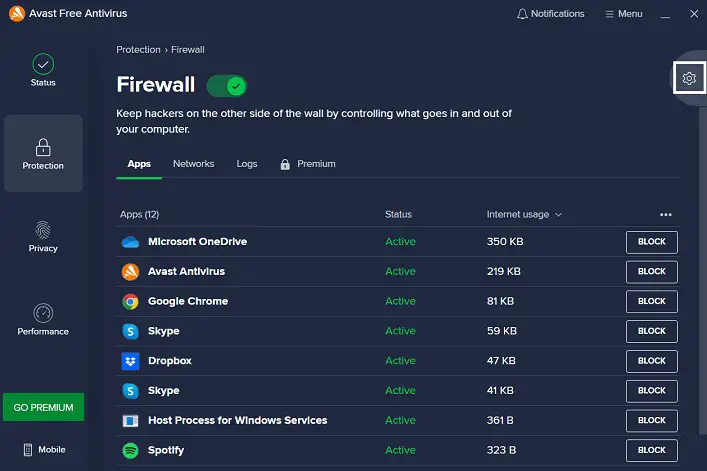
Step-2
Clicking on the Settings Icon will open the Avast Firewall Settings. Here, you need to turn the toggle on for allowing internet connection sharing through the firewall. To define or create a new firewall rule click on the View Firewall Rules.
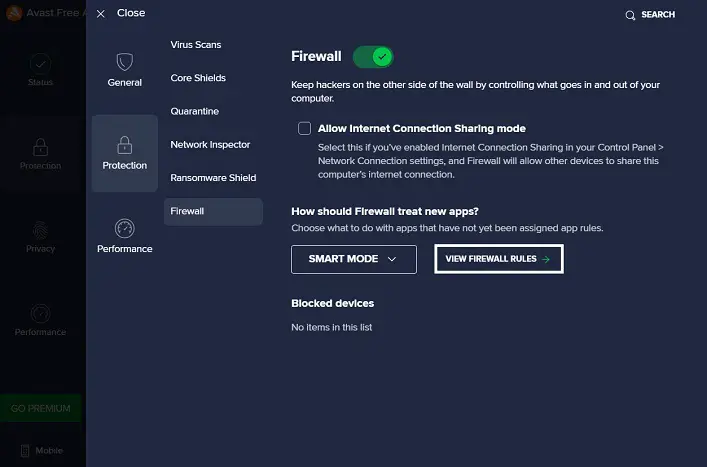
Step-3
A firewall rule list will appear on the screen, from where you can define new firewall rules for the Avast security firewall. Now, you are ready to define or create a new firewall rule. Check if the issue has been resolved after creating new rules.
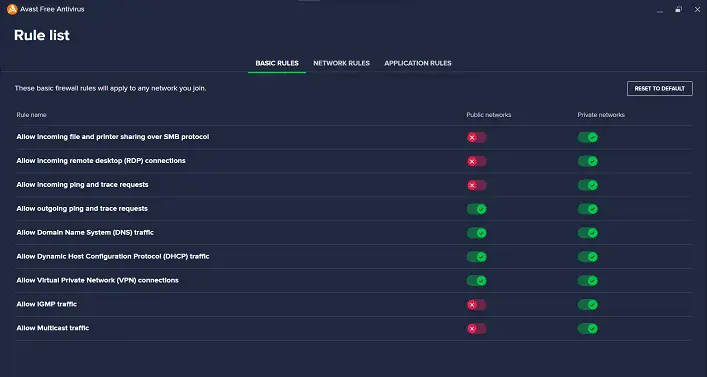
Frequently Asked Questions (FAQs)
Does Avast Disable Windows Firewall?
No, Avast does not disable the Windows firewall. To avoid software conflict, Windows Firewall automatically disables itself when Avast or other third-party firewall is running on your device. Running multiple firewalls at the same time on the device system may trigger software conflict or other issues.
Should I Disable Windows Firewall If I Have Avast?
It is not necessary to disable the Windows firewall if you have installed the Avast firewall on your device. Windows Firewall automatically disables itself when Avast or other third-party firewall is running on your device to avoid software conflict.
Do Avast and Windows Defender Work Together?
The Windows defender can perfectly coexist with other third-party security tools, including the Avast. In fact, some security experts suggest augmenting Windows Defender with good third-party security tools like Avast.
Finishing Lines
Being here, you have already known how to fix firewall blocking network issues on your device. It is always better to use a built-in Windows firewall on the device; a third-party firewall could trigger many issues on the device. Well up to this today, have a great day.
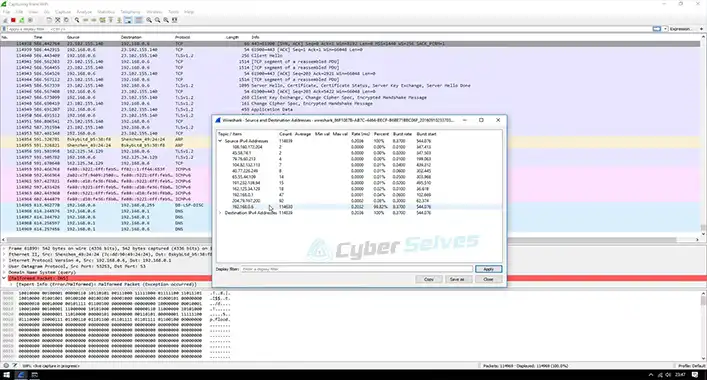
![[4 Fixes] Your Hardware Settings Have Changed Virus](https://cyberselves.org/wp-content/uploads/2023/02/Your-Hardware-Settings-Have-Changed-Virus.webp)
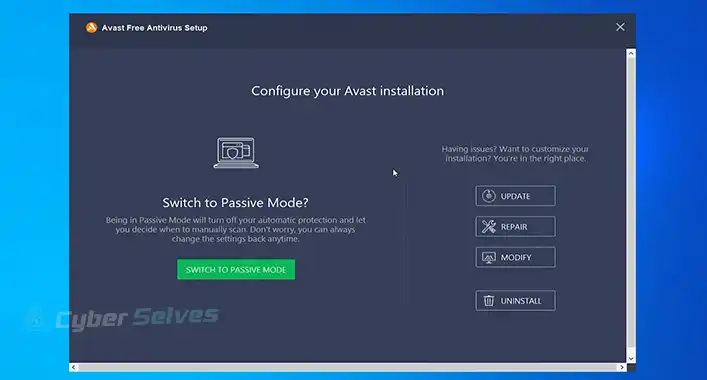
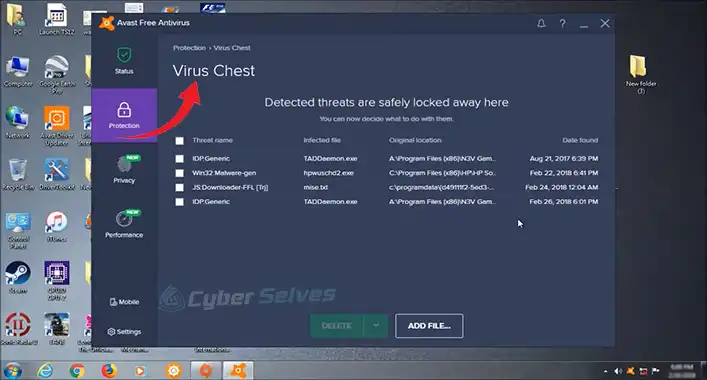
![[Fix] Samsung Pass Not Working (100% Working)](https://cyberselves.org/wp-content/uploads/2022/03/How-to-Fix-Samsung-Pass-Not-Working-Issue.jpg)
![[Fix] Avast Not Finding Virus (100% Working)](https://cyberselves.org/wp-content/uploads/2022/10/Avast-Not-Finding-Virus.jpg)