[Fix] Malware Blocking Internet Access (100% Working)
Malware or Malicious codes have a notoriety to complete various malicious tasks. They are capable to modify or change device settings. As you know, different malware has different characteristics. Some of them block internet access for the user, which is pretty annoying. In this article, we’ll be discussing how to restore internet access blocked by malware. So, let’s start;
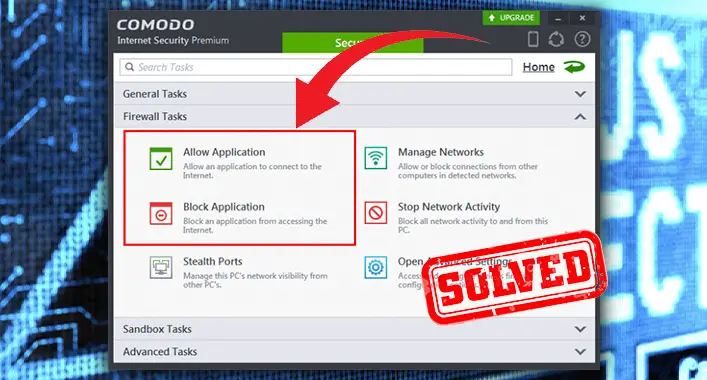
How Does Malware Block the Internet Access?
Some malware can modify the network and browser settings. After invading a device system, these malicious codes start to change the proxy and DNS settings to block internet access. Though, some malicious codes modify the internet and browser settings to redirect the network traffic towards a malicious destination. This modification process enables the malware to hold the infection for a long time.
How Do I Fix Internet Access Blocked for Malware?
If your internet access is blocked for malicious infection, it will be fixed if you remove the malware from the infected device. Still, you need to follow some methods to restore internet access. These below-described methods will help you to restore the internet access;
1. Kick-out the Malicious Infection
To restore the malware-blocked internet access, you need to kick-out the malicious infection from your device. An advanced-leveled anti-malware can help you to remove the malicious infection from the infected device. It is recommended to boot the device into safe mode while running the security scan.
2. Run the Network Troubleshooter
Windows OS has a built-in troubleshooter to fix the common issues of a device. After running the security scan, run the network connection troubleshooter to fix network issues of your device. To do so, you need to follow these below-described steps;
Step-1
Press the Windows Key + I to open the Device Settings and navigate through Update & Security > Troubleshoot. Thereafter, click on the Additional troubleshooters located in the right pane.
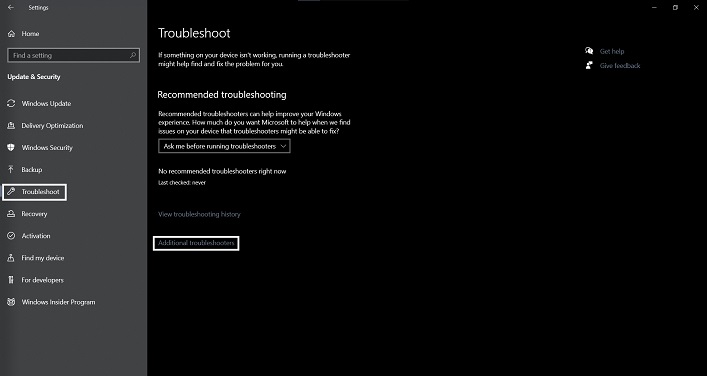
Step-2
Afterward, click on the Run the troubleshooter below Internet Connections from the Additional troubleshooter screen. It will automatically start the troubleshooting process.
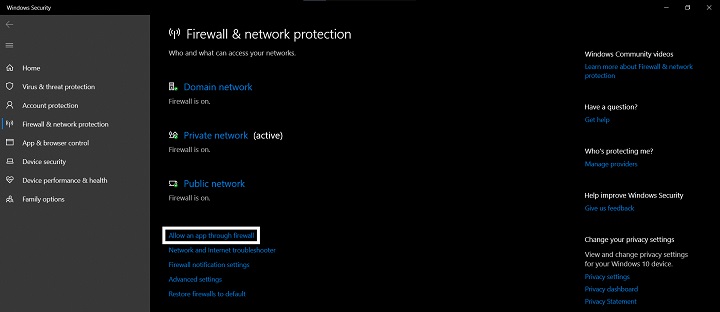
3. Verify the Connection
Your device won’t be able to connect to the internet without some peripherals, devices, and software. Verifying these connections will help you to ensure whether your internet connection is properly working or not. To verify the internet connection of your device;
1. Restart the Device and modem/ router.
2. Check the LAN cables or Wi-Fi.
3. Boot the device into safe mode with networking and try reconnecting.
4. Update the firmware of the router/modem.
4. Check the Firewall Exceptions
Firewalls are pretty much effective to ensure device security. But it can also block internet access on an infected device. If so, you need to check the firewall exceptions. To do so, you need to follow these below-described steps;
Step-1;
Press the Windows + I key on your keyboard to open the Windows Settings menu of your computer. Open the Update and Security option from the Windows settings menu.
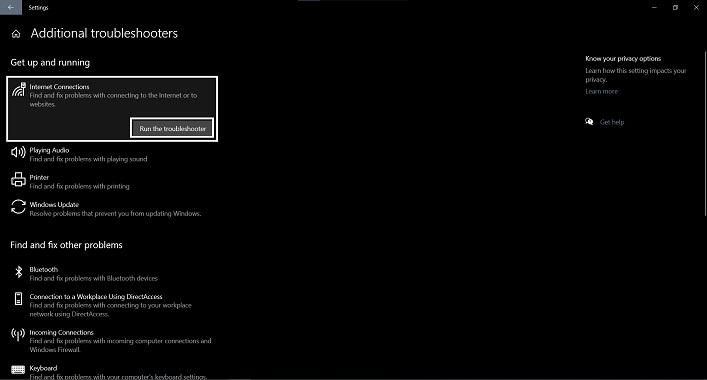
Step-2;
From the Update and Security option window,navigate through Windows security > Firewall and network protection > Allow an app through Firewall.
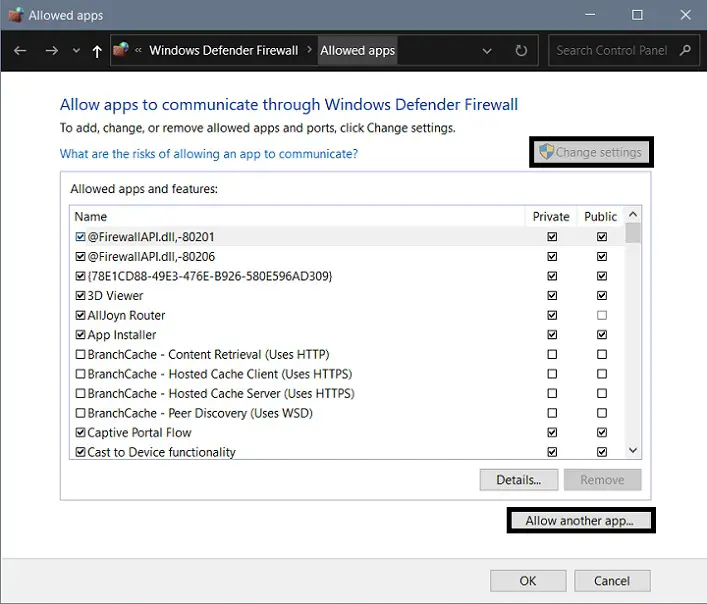
Step-3;
Click on Change settings option to make allow another app option visible. One the option is visible to you, click on it. Afterward, from the browse option, you have to find the .exe and your internet browser files then click on the add button and then OK.
Can a Firewall Block Internet Access?
Firewalls are necessary to keep your device secure against malicious threats. But it may cause some issues on the device. As mentioned, in some cases, the firewall can block internet access. Especially, the third-party firewalls. Whenever these third-party firewalls detect something suspicious on the internet browser, they block internet access of the device. Adding your browser to the exception list will restore the internet access if it is caused by firewalls.
Frequently Asked Questions (FAQs)
Can Malware Spread through Wi-Fi?
Yes, some malware can spread through Wi-Fi. Recently invented Chameleon malware is an example of that. It can infect a device through a wireless connection.
How to Detect Malware Infection of IP Address?
By comparing the destination IP address found in flows exported by NetFlow or IPFIX to an IP address reputation database you can detect malware infection of an IP address. If a match is found the IP address is infected with some type of malware.
Should I Need to Use VPN Service?
It is always better to use a VPN service on your device. Especially, when you are using a public internet connection. It makes the transferred data packets private and prevents data inspection by a third party.
Finishing Lines
At this point, you have to know how to restore malware-blocked internet access on a device. Hope that the above-described methods have helped you to restore the internet connection. Always use safe browsing options to avoid malicious infection on the device. That’s all for today, have a great day.

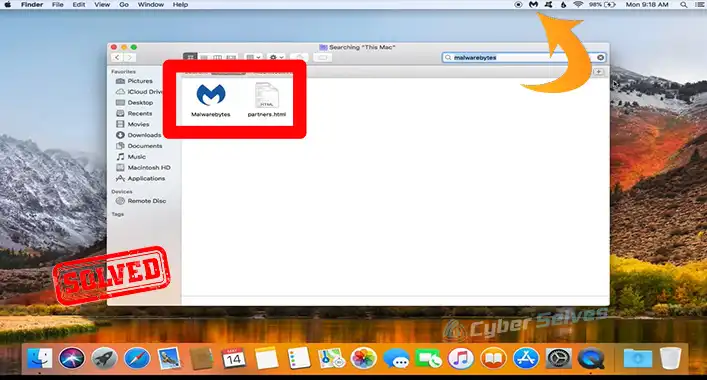

![[Fixed] An Error Occurred While Chrome was Searching for Harmful Software (100% Working)](https://cyberselves.org/wp-content/uploads/2022/03/an-error-occurred-while-chrome-was-searching-for-harmful-software.jpg)

![Can Imgur Links Have Viruses? [ANSWERED]](https://cyberselves.org/wp-content/uploads/2023/02/Can-Imgur-Links-Have-Viruses.webp)